Respondus Student Support
Overview
Respondus LockDown Browser is a custom browser that locks down the assessment environment, making students unable to print, copy/paste, or switch to different applications. Students will be required to use Respondus LockDown Browser only for assessments that the instructor has selected to require students to use the application.
The following information will assist students when they encounter issues when using the Lockdown Browser before, during and after an exam. We have provided examples of error messages and pop-up alerts they could experience when using the tool. These issues are commonly reported and could be avoided, while others may need assistance from the instructor of the course to be resolved. Use the resources below to contact the appropriate help needed for all your issues.
Common Respondus Issues
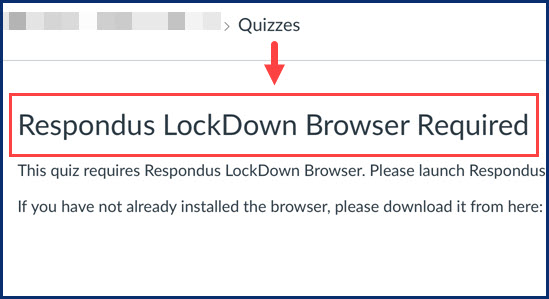
Common Issue 1
Respondus Lockdown Browser message indicating students to launch Respondus to take the quiz.
Resolution
Student used a Canvas dashboard shortcut from either the To-Do list or calendar view. Close and reopen Respondus, then access the exam directly from the courses button on the blue navigation menu. Select your course and go to assignments, and click on the exam link listed.
Report an Issue
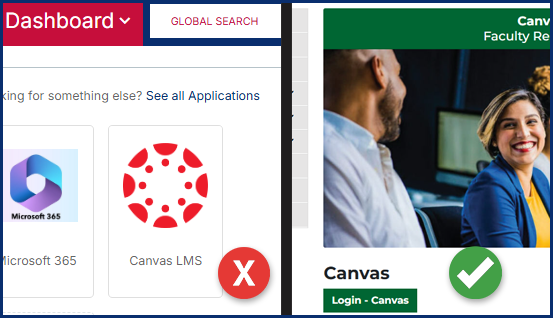
Common Issue 2
Students attempting to login from AccessUHD Dashboard - Canvas tile to take Respondus exam.
Resolution
Do not attempt to login to Canvas through AccessUHD Dashboard. Go back to the Canvas homepage and click login to access your exam.
Report an Issue
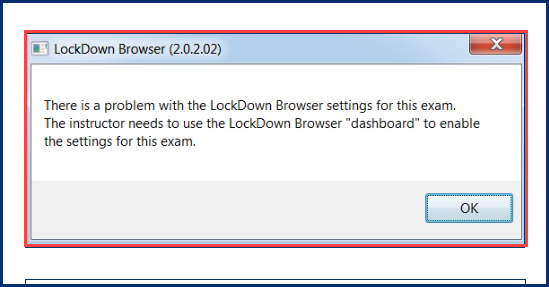
Common Issue 3
Respondus Lockdown Browser message indicating Respondus Dashboard settings need to be enabled.
Resolution
This issue can only be resolved by your instructor. Notify the TTLC Help Desk for further assistance. One of our agents will contact the instructor of the course, we also advise you to contact your instructor to notify them as well.
Report an Issue
Student Resources
Instructors may require students to use Respondus LockDown Browser to take quizzes and tests within Canvas courses. Students will need to first install and then run LockDown Browser in place of their usual browser to take the quiz or test. For instructions, visit the Using LockDown Browser with Canvas - Student Instructions.
When using a Chromebook for a LockDown Browser or Respondus Monitor exam, you will need to install an extension to Google Chrome. For instructions, visit the Chromebooks with Respondus LockDown Browser.
Live chat help is available within LockDown Browser when using the webcam proctoring feature (also called Respondus Monitor). For more information, visit the student resource page for Live Chat for Respondus Monitor.
For technical issues that cannot be solved via live chat, we recommend that you open a ticket with Respondus Support.
Visit the Respondus Student FAQs page to view the latest updates.
If you have any further questions feel free to contact Technology Learning Services at 713-221-2786 8:00AM - 5:00PM M-F. Submit a Help Desk request by email to TTLCHelp@uhd.edu, visit the TTLC office in ACAD 700 during regular business hours for in person assistance.
For additional support, Email TTLCHelp@uhd.edu.
