Canvas: Student FAQ
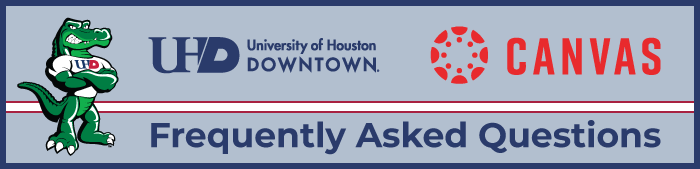
Canvas @ UHD
UHD is transitioning to a new Learning Management System called Instructure Canvas. This system will replace Blackboard. As part of the transition, we have curated a list of questions students may have throughout their experience using the platform.
Canvas FAQs
In order to view your course in Canvas, two things must happen: You must be officially enrolled in the course; and your instructor must have "published" the course to make it available to students. If an instructor asks you to access a Canvas course but it is not listed in your My Courses list, ask your instructor if the course has been published yet. If the instructor has published the course, ask your instructor to check if you are on the roster. If you have recently registered for the course, please allow one business day for your enrollment to be added to Canvas.
You typically will not have access to your course in Canvas until the first day of class. You do not need to request access as you are automatically enrolled after registration in your academic course(s). If you register on the first day of class or after that date, it may take up to one business day before access is available as we update the information every four hours.
You can chat live 24/7 with Canvas support by using the “Help” link on the bottom left inside Canvas. You can also call the TTLC Help Desk at (713) 221 - 2786 for Support during regular business hours from 8AM to 5PM M-F. Submit a Help Desk request by email to TTLCHelp@uhd.edu, visit the TTLC office in ACAD 700 during regular business hours for in person assistance.
Yes, Canvas provides Student Tour Videos to help orient you with your online classroom.
You can also access the UHD Passport to Canvas (Student Training) for a more thorough introduction to the LMS. You will find this training on your Canvas Dashboard, once you log in to Canvas.
Yes, you will use the same Respondus browser that is utilized in Blackboard. When you first open the browser you can specify which LMS you will be using it for, choose Canvas instead of Blackboard.
You can follow the steps provided in the Respondus installation guide for further assistance.
You can visit the How to submit an online assignment? page provided by Canvas for further instructions.
You can visit the How do I view my feedback in my assignments? page provided by Canvas for further instructions.
