Chromebooks with Respondus LockDown Browser
Overview
When using a Chromebook for a LockDown Browser or Respondus Monitor exam, you will need to install an extension to Google Chrome.
*Note: The LockDown Browser Extension is not available for download by going directly to
the Chrome Store. You must use the link provided in this document. The download link
is unique to UHD. (http://www.respondus.com/lockdown/information.pl?ID=354814027)
Install the Chrome Extension
- Log into the Chromebook and start Google Chrome.
- Locate and click the download link for installing LockDown Browser from the Chrome web store. Click the Download button.
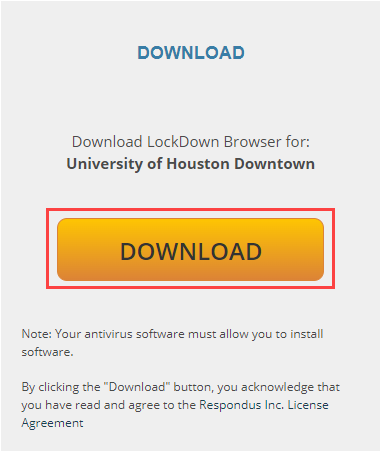
Select “Add to Chrome”.
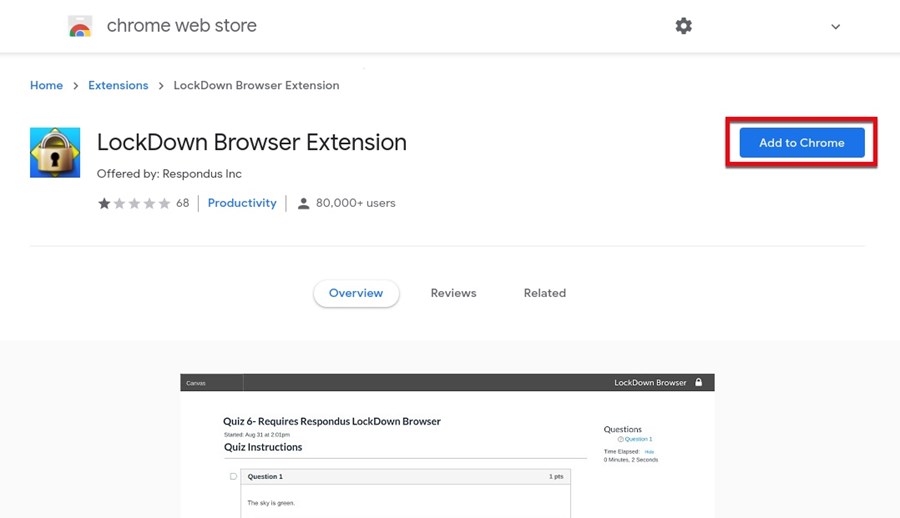
Once the installation is complete close or restart the Chrome browser.
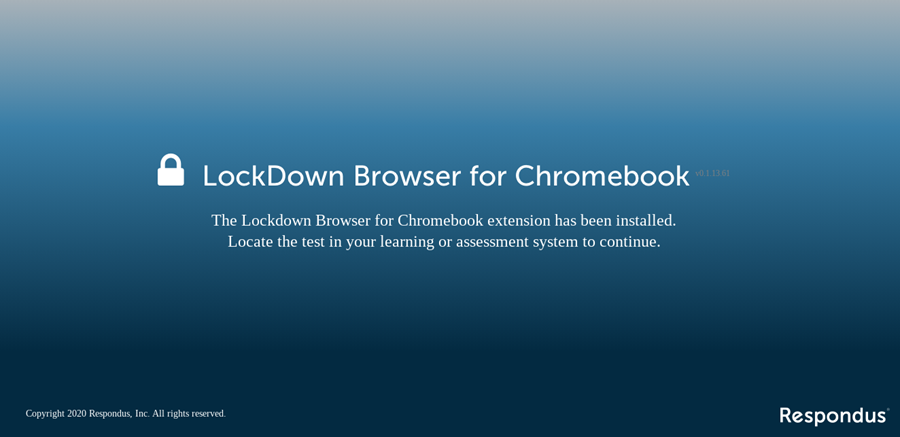
- Start Chrome again and log into Canvas.
- Navigate to the test that requires Respondus LockDown Browser/ Monitor.
- Click the title of the test and the Chromebook version of LockDown Browser will automatically launch.
- Agree to the Respondus Terms of Use.
- If you are using Respondus Monitor, you will begin a Startup sequence before you access the test.
- Once you access the test, it will look and behave like any test taken in Canvas. You will see the LockDown Browser bar across the top. Take the test as you normally would.
- Upon test completion, you will see a Respondus message indicating that the test is complete. Click the Continue button to exit LockDown Browser.
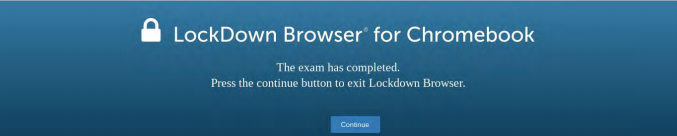
Limitations and known issues with LockDown Browser for Chromebook (beta):
- Quiz passwords (specified via the “optional password” field in the LockDown Browser Dashboard) aren’t currently supported.
- The Respondus Monitor “optional password” field is supported. This password field allows students to bypass the use of a webcam for exams using Respondus Monitor.
- The “Early Exit” feature in LockDown Browser isn’t currently supported
- LockDown Browser’s Calculator and Spreadsheet features aren’t currently supported
- The extended keyboard functions (for adding symbols and special characters) isn’t currently available
- LockDown Browser’s “Help Center” is currently unavailable “Allow access to specific external web domains” option is currently not supported
For additional support, email us at ttlchelp@uhd.edu
