Creating Test/Quizzes
The Quizzes tool can be used to create quizzes and tests though they're all called
Quizzes within Canvas.
Additionally, some publishers have test banks that can be imported to Canvas and there
are third party tools (i.e. Respondus and TestGen) that can be used to help facilitate
test creation.
Create a Test
- Enter the course in which you wish to create the test.
- Click on the Quizzes Section of your course.
- Click on the blue +Quiz on the top right corner.

- The Details tab allows you to set the Name, grading categorization, and availability dates for
your Quiz/Test.
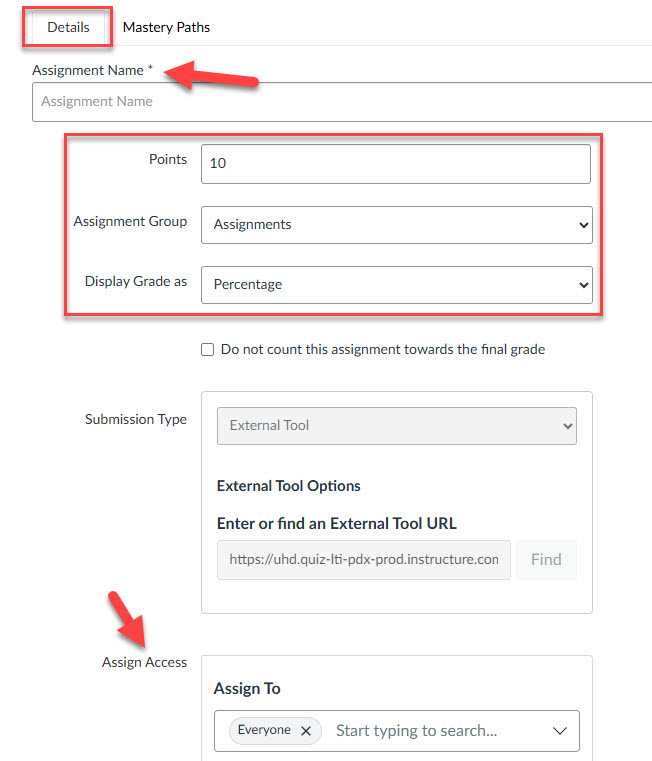
- Once the information has been entered, scroll to the bottom and click the blue Build button to add questions to your quiz.
- Once you land on the Build page, you'll see the title that you gave your assignment and a window to add custom instructions. Click on Add Instructions... to open the Content Editor to add your information.
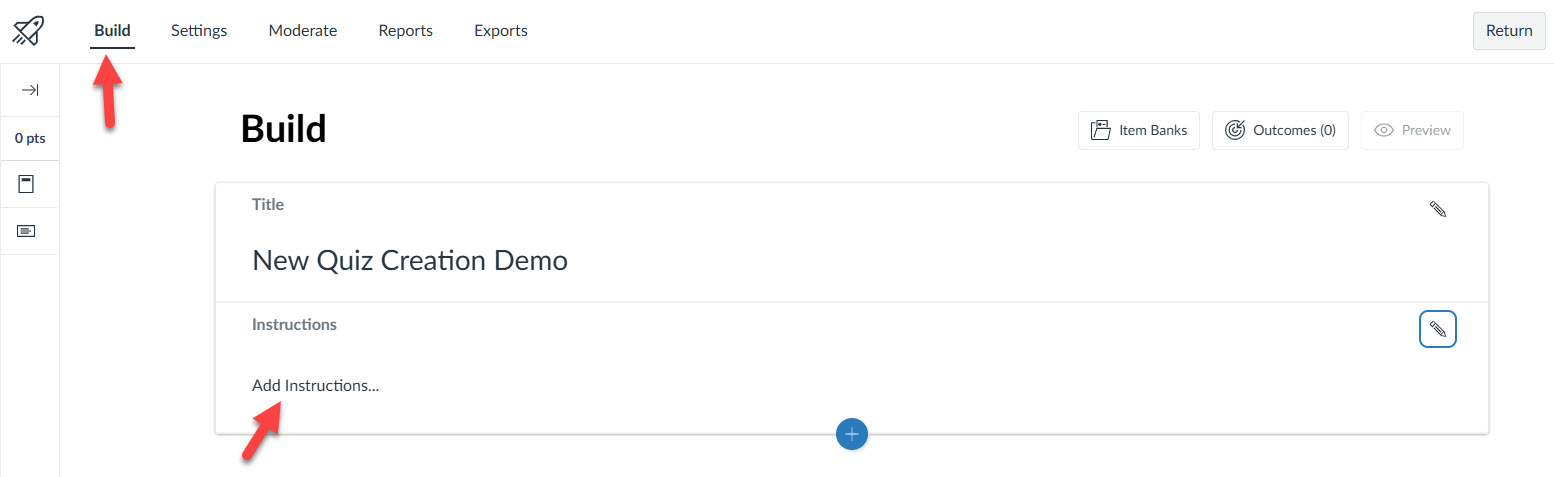
Create an Individual Test Question
To manually create questions inside of Canvas:
- From the Build page, click on the blue plus sign icon to find the add question type menu. Choose the question type that you will be adding to your course (for this example we will create a multiple choice question).
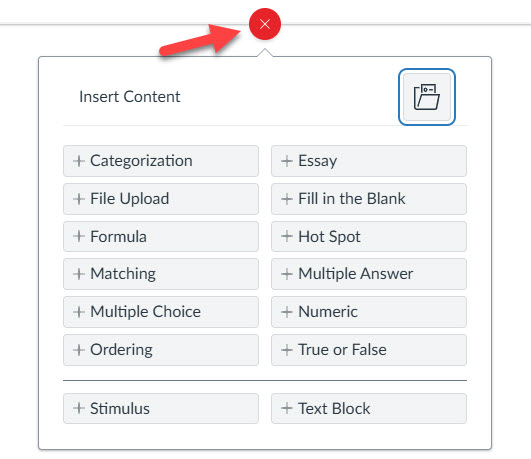
- The Fields will appear to start including the question information. The Question Title is optional, but you must include the Question Stem, which is the actual question text, and then populate your answers. Each of these fields has a full Rich Content Editor, so you can include things like images and other relevant information.
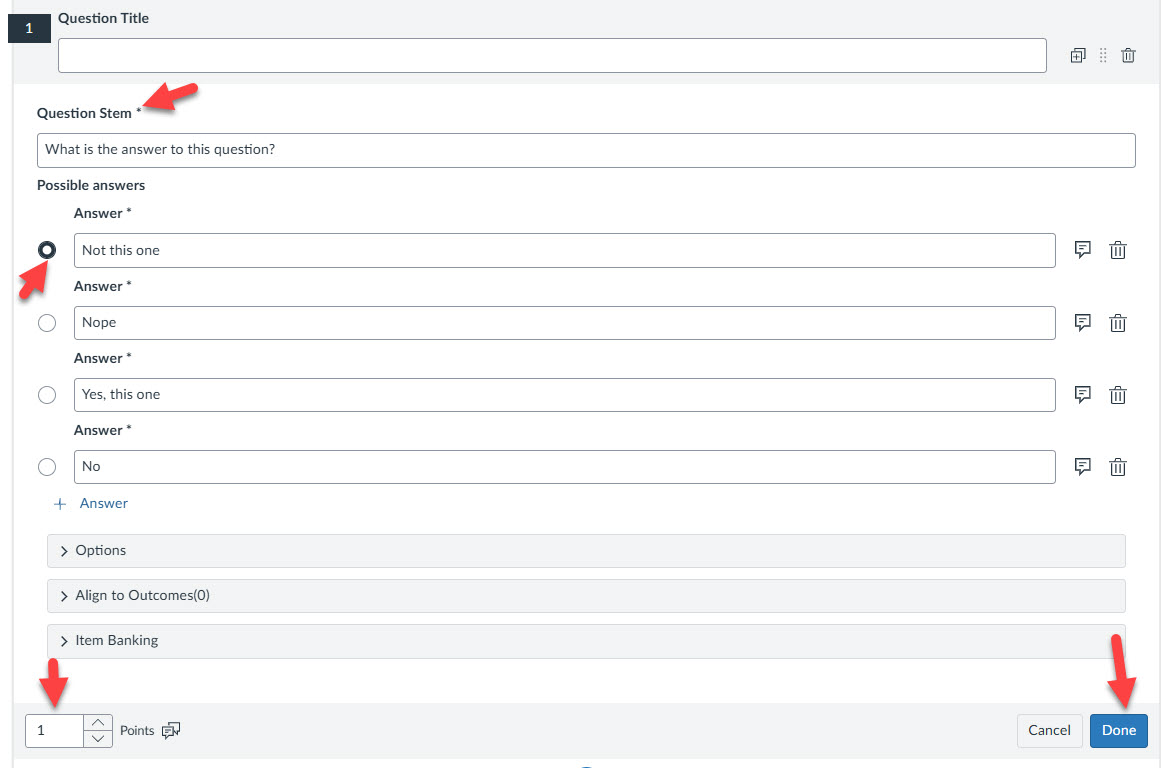
- Select the radio button next to the correct answer, adjust the points on the bottom right, and the click Done to save.
- If you have any answer specific feedback, or overall question feedback, add it via the chat bubble icons next to the answer, or next to the points menu.
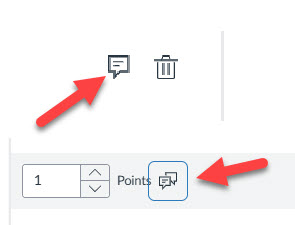
Add a Random Set of Questions from an Item Bank
Chances are if you imported questions into Canvas, you created an Item Bank. Using Banks, an instructor can add a random set of questions to a test.
- From the main Build tab, click on the same blue plus sign icon and in the question type menu, select the folder icon on the top right for Item Bank
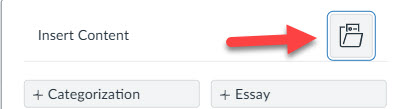
- In the Banks side window, your courses Item Banks will be available here..
- Click the Item Bank you want to pull from, and if you want to use the entire bank, click on + All/Random
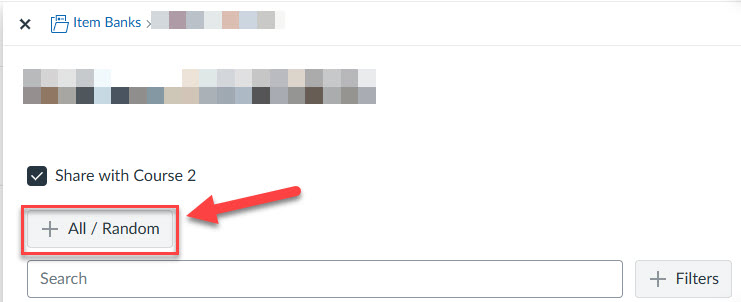
- Once the item bank is added to the Quiz, you can click on the placeholder section and then make adjustments if you'd like to use all of the questions or select some at random, you can also decide to set specific points per question.
For additional support, email ttlctraining@uhd.edu.
