Test Availability and Access Options
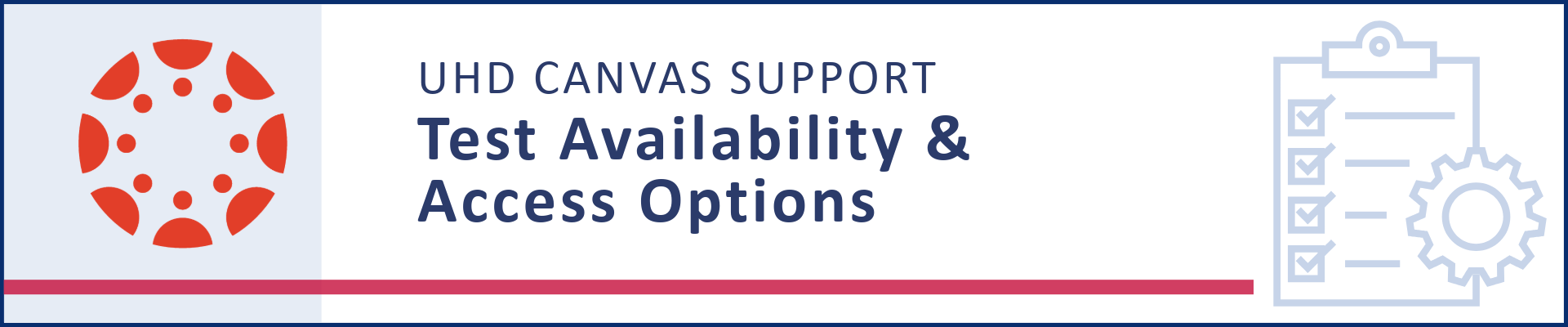
Overview
When you deploy a test or survey in your Canvas course, you have the ability to set its availability, due dates, and access options through the “Assign to” settings. These options allow you to control when the assessment opens and closes, who can access it, and how long it remains available to students.
Enabling Student Access Code
- Locate the test you’ve created and click on the name of the Exam/Quiz.
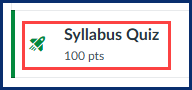
- Click on Build to get to the settings menu.
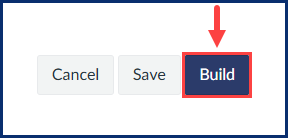
- Click on Settings to locate the student access code field.

- Scroll to Require a student access code and toggle it on until it appears green.
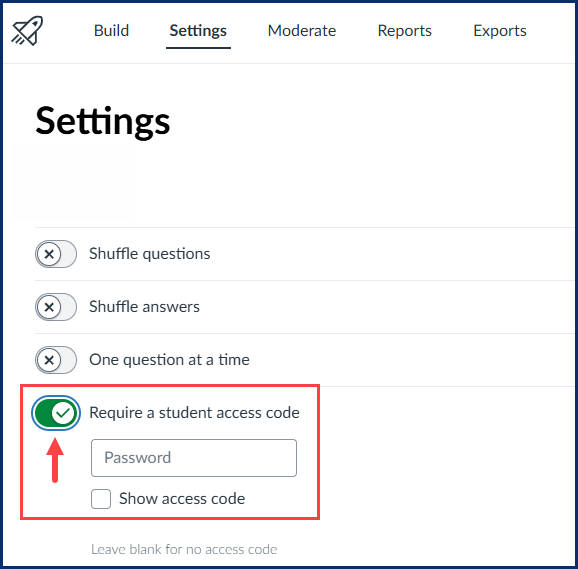
- You can require and type a password for students to use to access a test. Passwords have a limit of 15 characters and are case sensitive.
- Check the "Require an acces code options and type it in.
- Click on Return to go back to the Quizzes page.
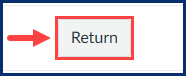
Editing Test Availability Settings
- Click on the name of the Exam/Quiz.
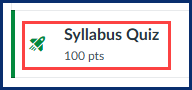
- Scroll to the Assign Access section at the bottom of the page.
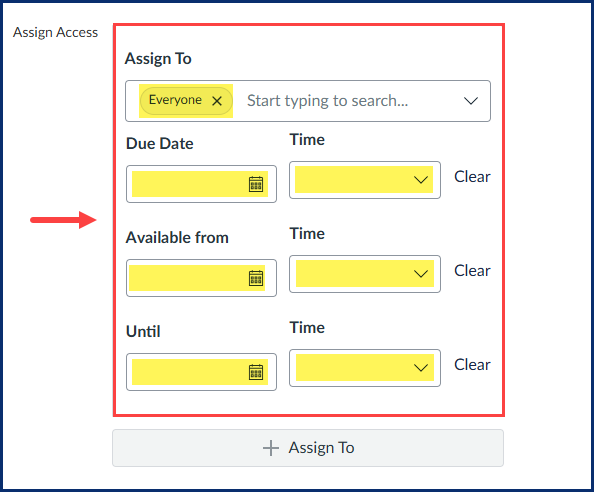
- Make sure "Everyone" is in the Assign to section and set your Due date for the Test or Quiz.
- Use the Available from and Until fields to limit the amount of time the link appears by selecting dates and times.
- Click on Save to secure your changes.
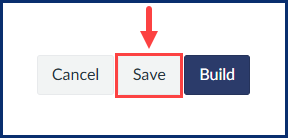
For additional support, please contact UHD Canvas Support at (713) 221-2786 or by Email TTLCHelp@uhd.edu.
