Perusall: Copy a Course
Important Note: These instructions assume you have completed a Canvas Content Import from a Canvas Developmental Course or a previous semester course which used Perusall for content and assignments. This will ensure Perusall links carry over. This process will carry over materials, assignments, instructor comments, and course settings.
There are two ways to copy Perusall materials from one course to another, you can Copy From: One of my courses or Copy From: Another instructor's course, using a copy code. This page will explore both. You will want to begin in the current semester's course (the course you would like to copy the content to).
Copy From: One of My Courses
1. Inside the Perusall course, go to the Library and click on Add Content. From the list of options select, Materials from another course.
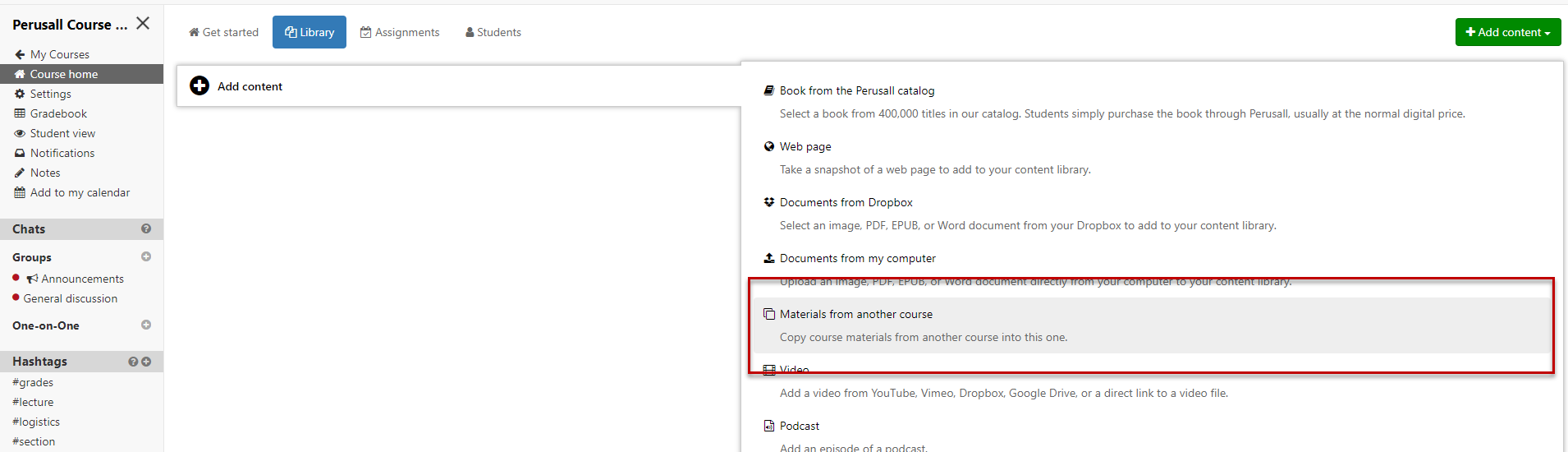
2. Select the Copy from: One of my courses option. A drop-down menu will appear, and you will be able to select from any of the courses in which you are an instructor.
3. Once you have selected the course, a list of content to copy and their matching assignments will appear. You can check or uncheck the individual items, or click the Select all or Select None options.
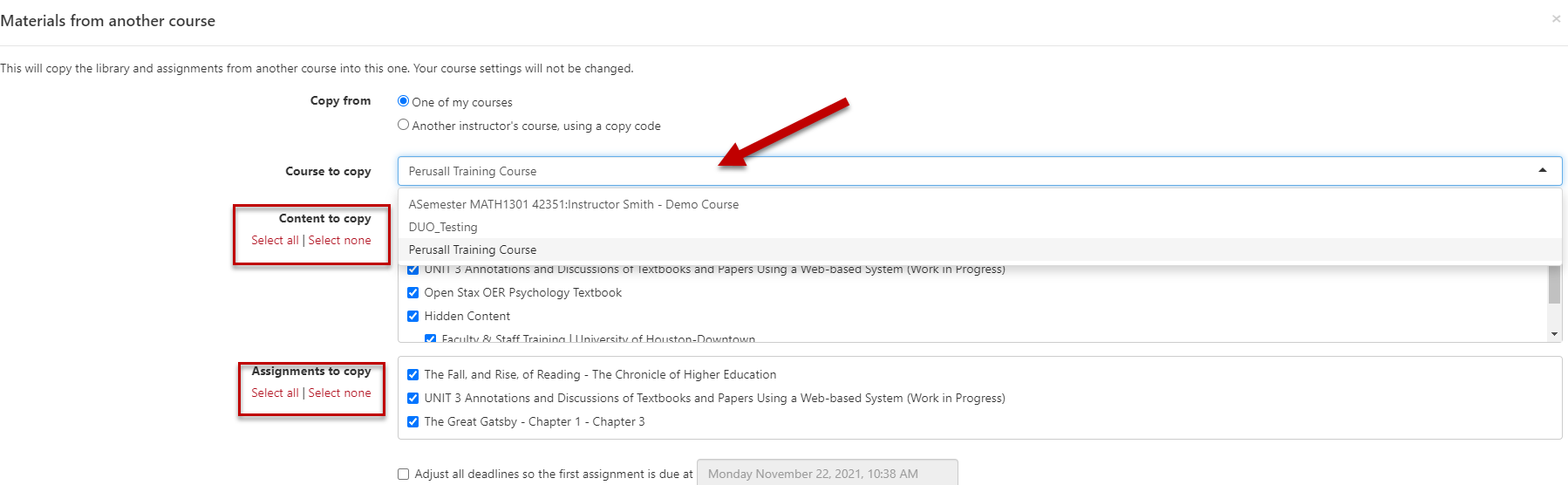
4. During the course copy process, you can select Adjust all deadlines. Select the due date for the first assignment; all additional due dates will be calculated from the first assignment.
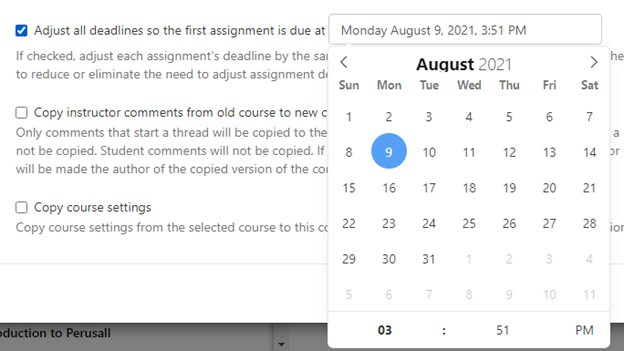
5. If you have annotated the content in your previous course, and want to copy this into the new course, select Copy instructor comments from old course to new course.
6. If you have made changes to your course settings in the previous, it is advisable that you select Copy course settings.
7. Click on Save Changes and the selected assignments, comments, and course settings will then transfer over to your new course.
Copy From: Another Instructor's Course, using a copy code
1. Inside the Perusall course, go to the Library and click on Add Content. From the list of options select, Materials from another course.
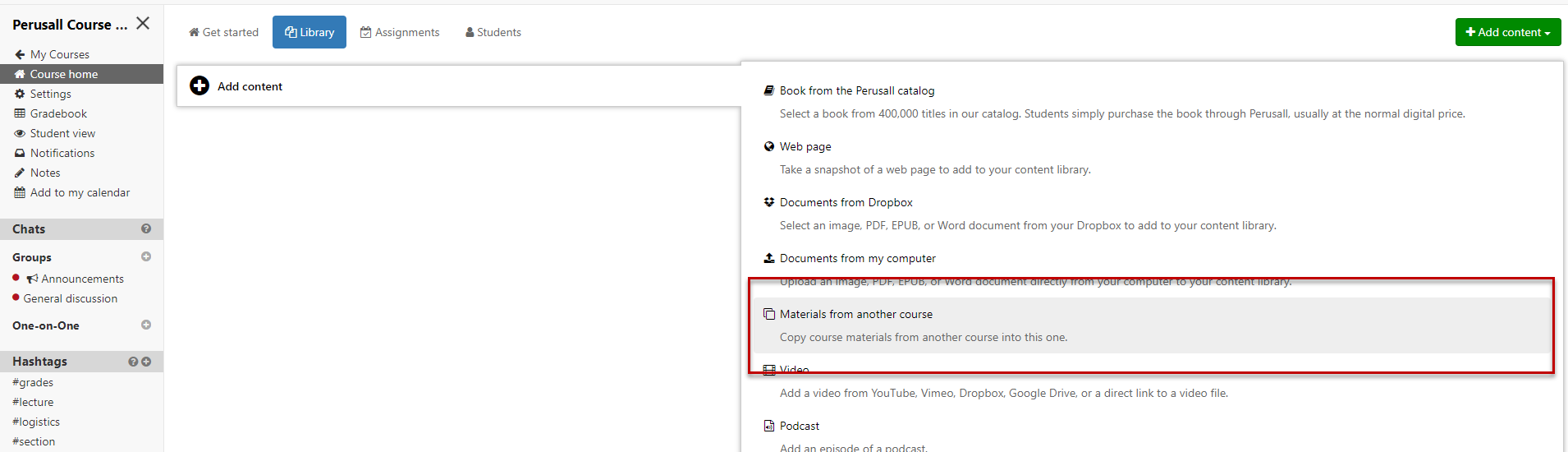
2. Select the Copy from: Another Instructor's course, using a copy code (If you want to share the content of the course but not student data, you can provide a "copy code" to another instructor so they can copy your course. The copy code is found under Settings > Access.)
3. The option to type or paste a code will appear.
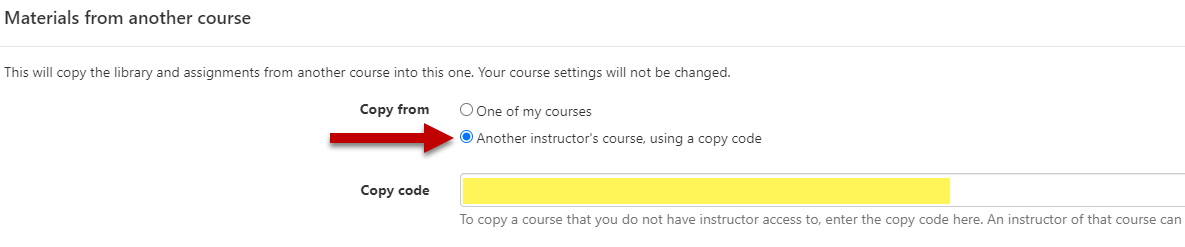
4. Entering the complete code will cause the Content to copy and Assignments to copy to appear. Select which content and assignments you want to bring into your course.
5. During the course copy process, you can select Adjust all deadlines.
6. Select the due date for the first assignment; all additional due dates will be calculated from the first assignment.
7. If you have annotated the content in your previous course, it is advisable that you select Copy instructor comments from old course to new course.
8. If you have made changes to your course settings in the previous, it is advisable that you select Copy course settings.
9. Click on Save Changes and the selected assignments, comments, and course settings will then transfer over to your new course.
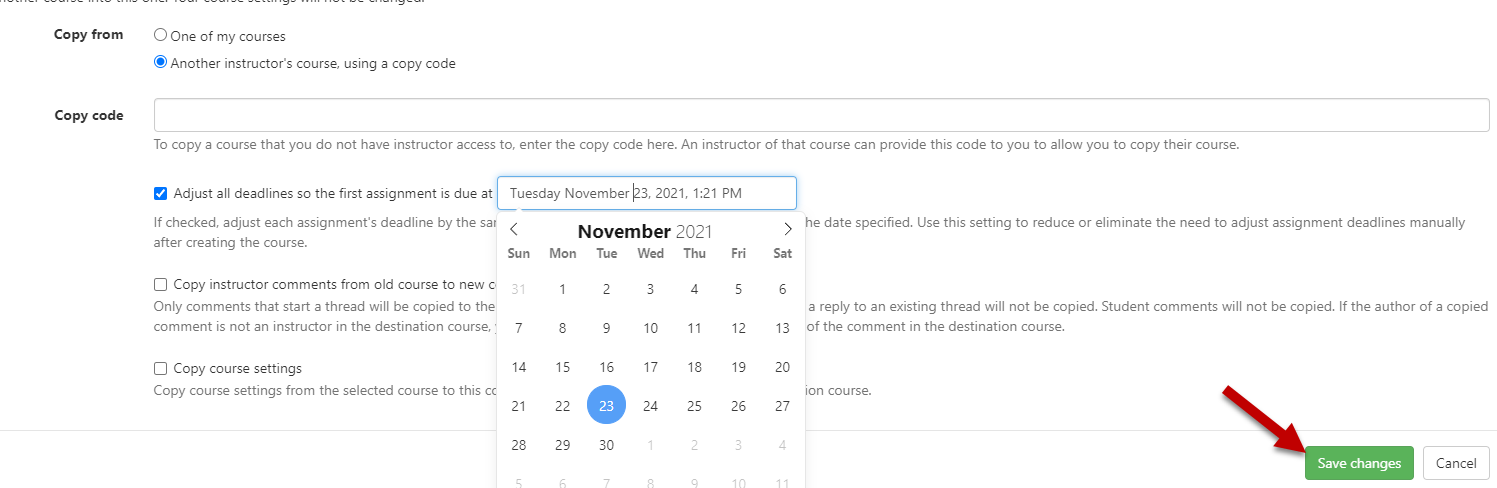
For additional support, Email TTLCHelp@uhd.edu.
