How to Install and Use the Wacom Intuos Pen Tablet
- Connect the Wacom Intuos Pen Tablet to your computer using the provided USB.
- Install the Wacom Intuos Tablet drivers at: wacom.com/start/intuos – scroll down and click on the appropriate option listed under “Step 2” on the website
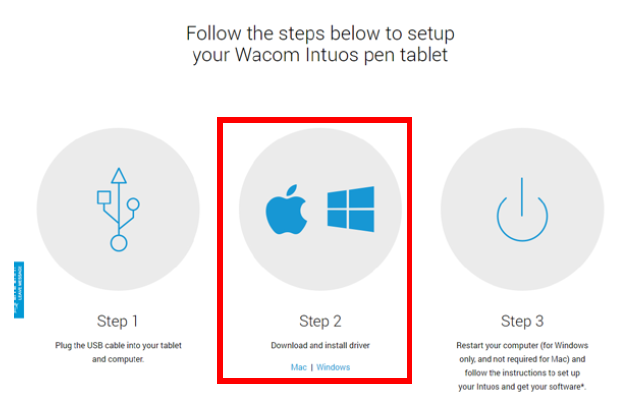
3. Once the drivers have finished downloading click on the download to open the Installer – click on Accept
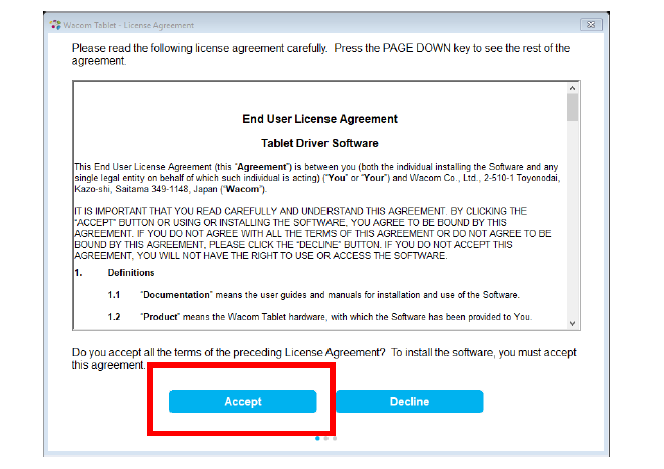
4. The drivers will install themselves and you will be prompted to restart your computer – click on “Restart Now”
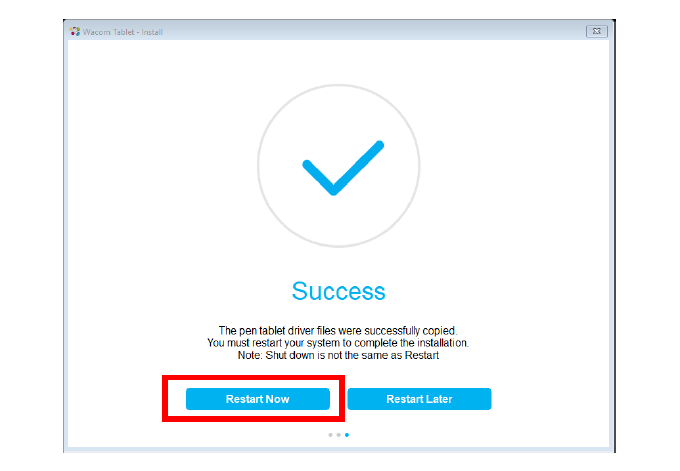
5. Once your computer restarts the Wacom Desktop Center will load – this will allow you to track important information about your tablet and install updates. Your tablet is now ready to use.
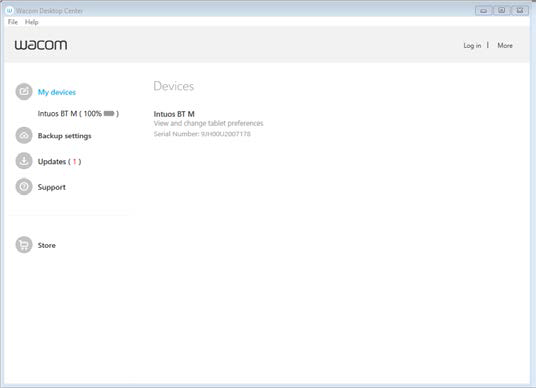
Using the Wacom Intuos Pen Tablet in a Zoom Meeting
1. Begin a Zoom meeting
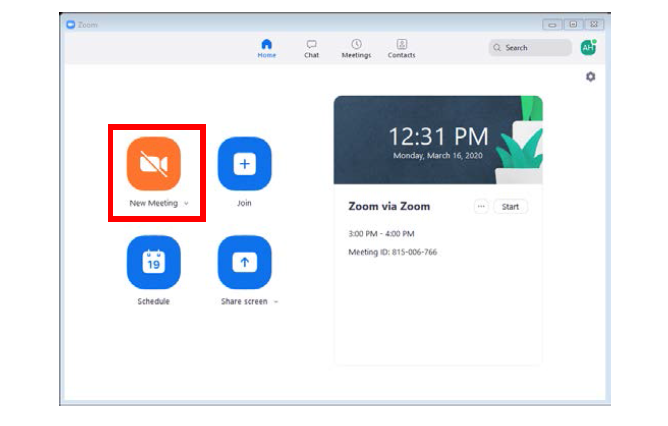
2. Once in the meeting choose “Share Screen” at the bottom of the meeting window

3. In the Share dialogue box choose “Whiteboard”
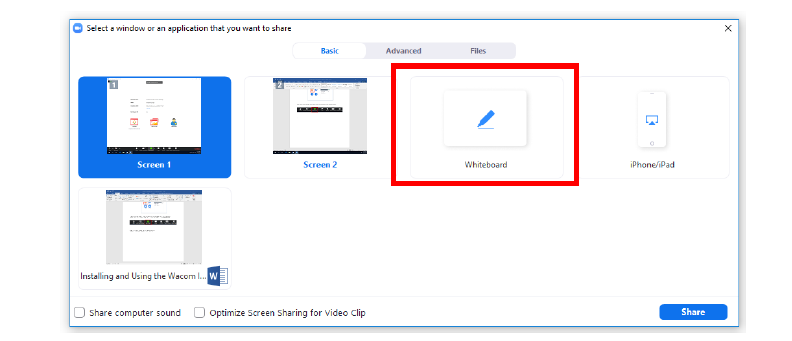
4. You can now use your tablet pad and stylus to write on the Whiteboard area. NOTE TO DUAL MONITOR USERS: You may need to drag the Whiteboard area to the opposite screen of the Zoom meeting for the tablet to register.
