Zoom Waiting Rooms
Overview
The Waiting Room feature allows the host to control when a participant joins the meeting. As the meeting host, you can admit attendees one by one or hold all attendees in the waiting room and admit them all at once.
Enabling a Waiting Room
- Sign in to the Zoom web portal at uhd.zoom.us.
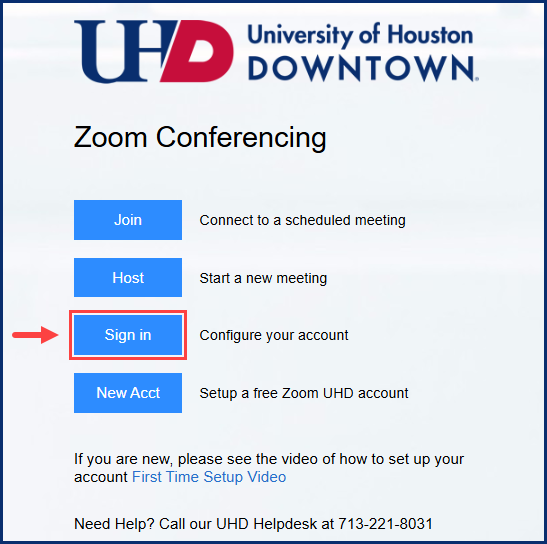
- Click Meetings.
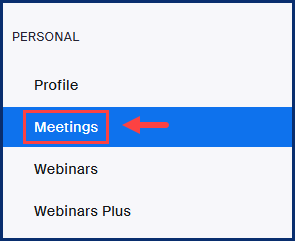
- Click the meeting topic you wish to enable the waiting room for.
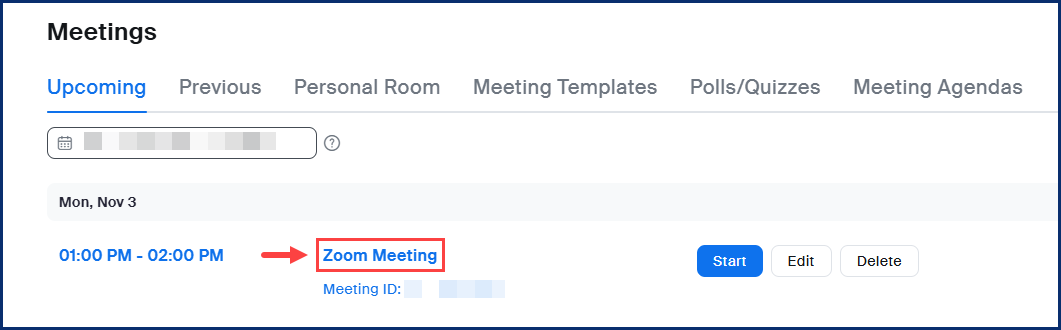
- At the very bottom of this page, click Edit.
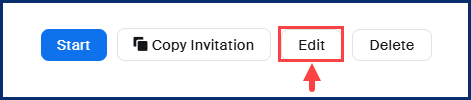
- Under the Security section, check Enable Waiting Room.
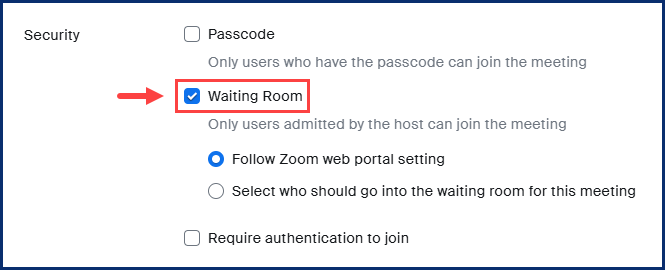
- Click Save.
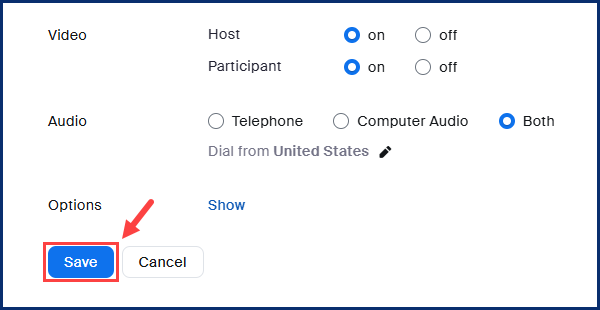
You may now share or start your meeting as normal.
Watch a short video on how waiting rooms work:
For additional support, Email TTLCHelp@uhd.edu
