Storing Index Entries in DocuWare
Depending on your role, you can store information (index entries) that make documents searchable. You can store new documents from Document trays, or edit index entries of previously stored documents from searches.
Storing from Document trays
You will find documents that have been uploaded to, but not yet stored, in Document trays. Start the store process by opening a Document tray.
1. Select the document you’d like to store in the Document tray, or upload a new document.
2. Click the Store button.
3. Select the document type in the dialogue where you’d like to store the document.
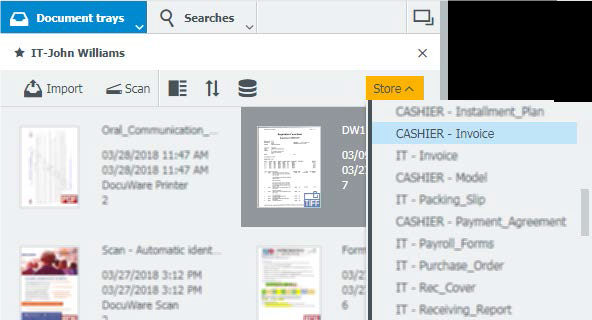
Example: CASHIER - Invoice
4. The index form will open in the left-hand work area.
5. You can type information directly into the form fields, or make selections from pick lists.
![]()
Alternatively, use the One Click Indexing tool in the Document Viewer to minimize the risk of input errors.
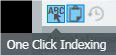
6. Click to expand the Left toolbar in the Document Viewer, then click the One Click Indexing tool to toggle it on.
7. Place your cursor in the indexing from field that you’d like to fill.
Next, point to the corresponding information in the open document in the Document Viewer.
![]()
The document information that you point to in the Document Viewer will become highlighted.
![]()
8. Click the document information to automatically add it to the index form field.
9. When all necessary fields are filled, click the Store button.
![]()
The stored document is now searchable.
Editing Index Entries from Stores Documents
1. Start by opening a document from searches.
2. Expand the Left toolbar in the Document Viewer.
3. Click the Show index entries tool.
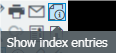
4. The index entries dialogue will open in the foreground with the stored information.
5. Place your cursor into any field you wish to edit, then manually update the index entries.
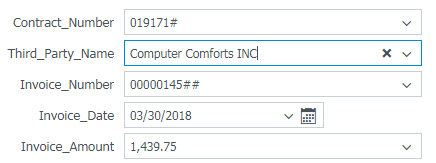
6. After updating the index entries, click the Save button.
![]()
7. You will see a notification that the index entries are updated.
![]()
8. You can now search for the form using the updated index entries via Searches.
For additional support, visit https://www.uhd.edu/computing/itforms/canvas-report.aspx
