Getting Started in DocuWare
DocuWare is an enterprise content management service. At UHD we use DocuWare to import, scan, and store paper documents into a fully indexed, electronic, web-based portal. DocuWare makes it easy to store and view documents.
Login to DocuWare
1. Start by going to https://imaging.uhd.edu/docuware
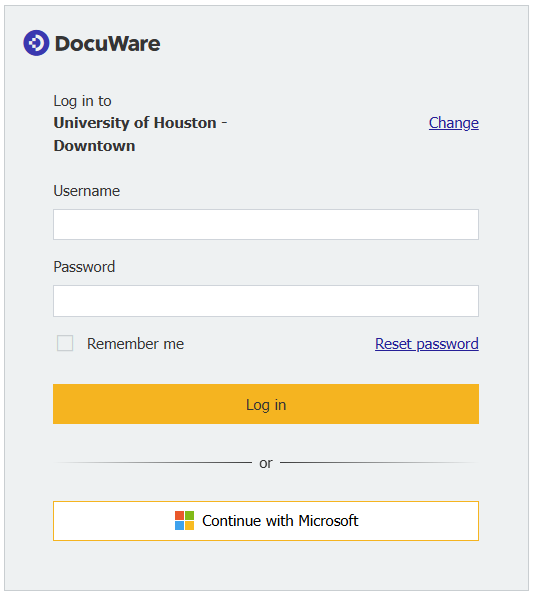
2. On the Login page, select Continue with Microsoft.
3. If the Authentication required window pops up, enter your UHD Username and Password, then click Log in.
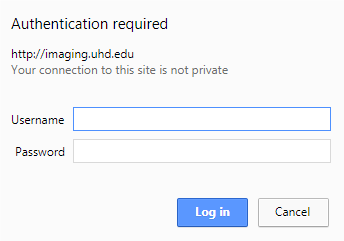
DocuWare Environment
1. The DocuWare work area is split into two sections (left and right).
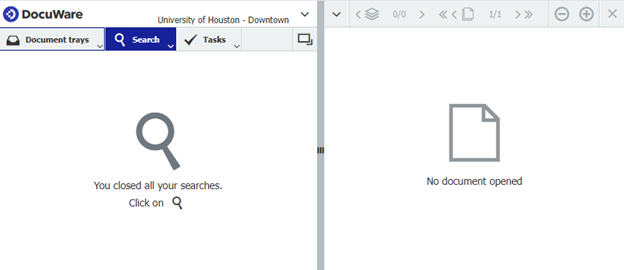
2. On the left is the main work area, which includes Document trays and Searches.
Here, you will search for documents based on criteria that you enter.
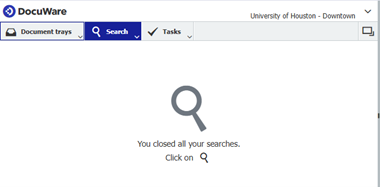
If you have the correct permissions, you can also Import, Scan, and Store documents in databases from your Document trays.
3. On the right is the document viewer.
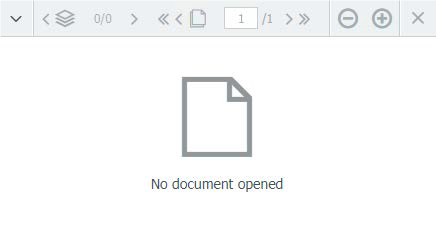
Here, you will view documents that appear in your Document Trays and/or Searches.
You can add annotations to documents, but depending on your permissions you may not be able to save your changes or make more substantial edits to index entries.
For additional support, visit UHD TTLC Support
Or, contact us at: TTLCHelp@uhd.edu
