Respondus Campus Wide: Download and Install
Overview
Contact the IT Service Desk (713-221-8031) to request a software install of the Respondus Canvas Wide 4.0 quiz builder. A service tech will share the zip file with you and can assist with installation of the software. For Faculty Use ONLY!
You can also attempt to install the software on your own. Please review the following steps to install the software.
Respondus Campus Wide: Download and Install
Open the zip file.
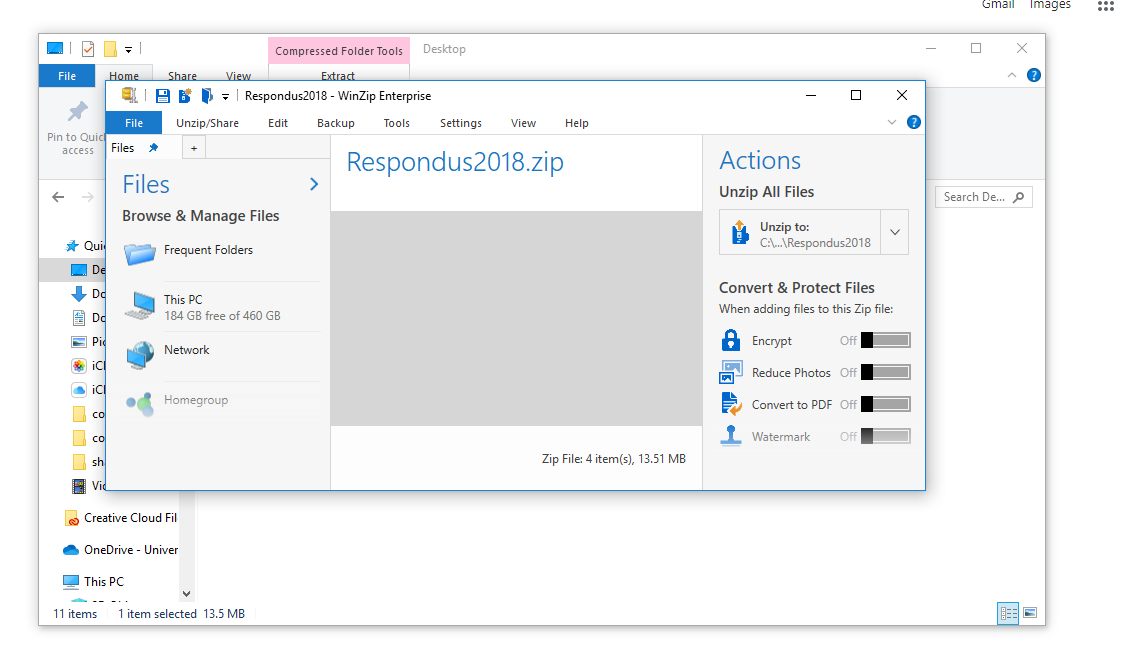
Click and drag the Respondus4Campus.exe file from the zip folder to the desktop. Double click the icon.
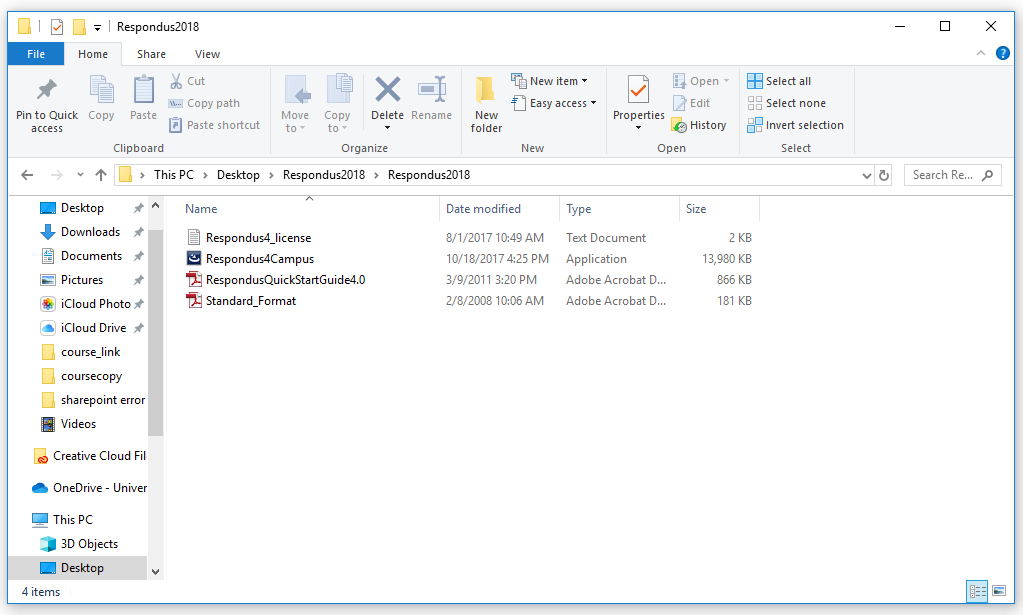
Follow the steps to install the program on your computer.
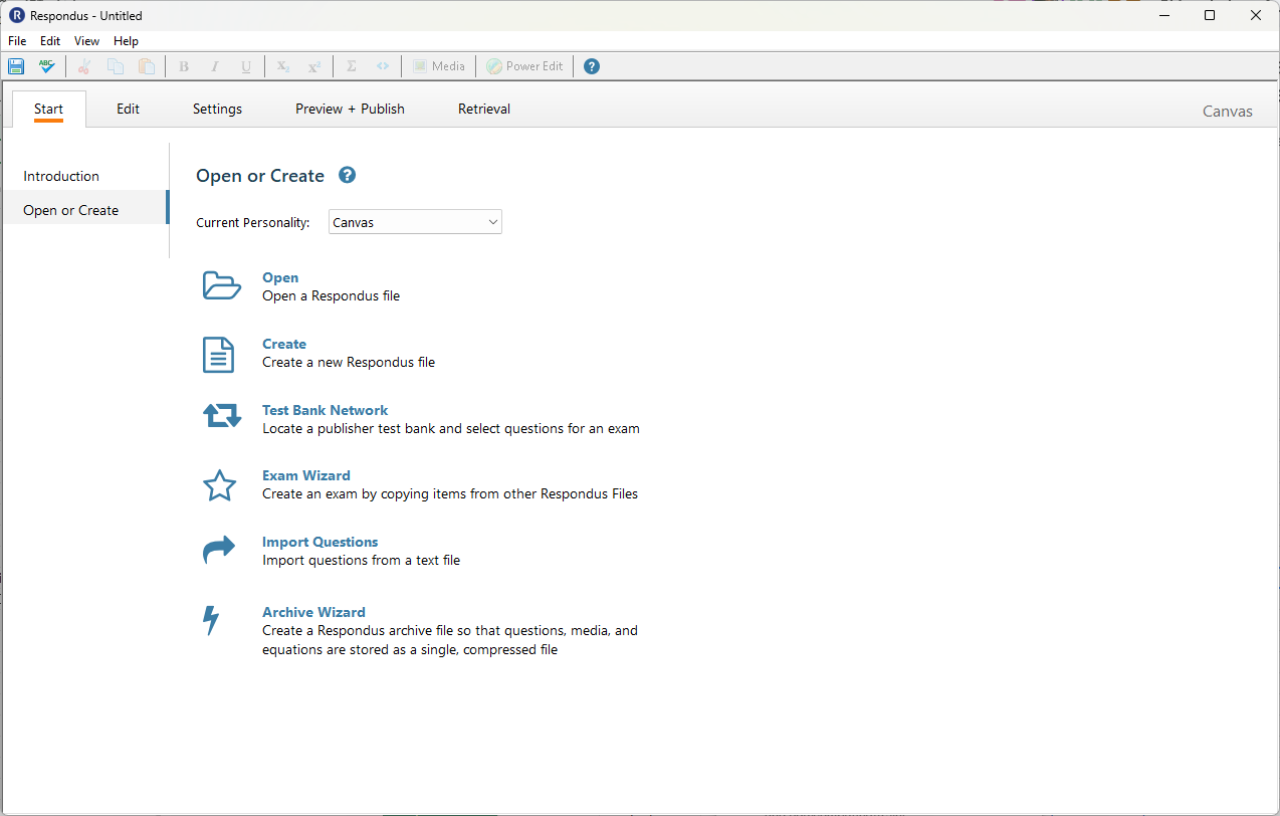
The first time you start Respondus you will be presented with a screen that asks for the campus licensing information.
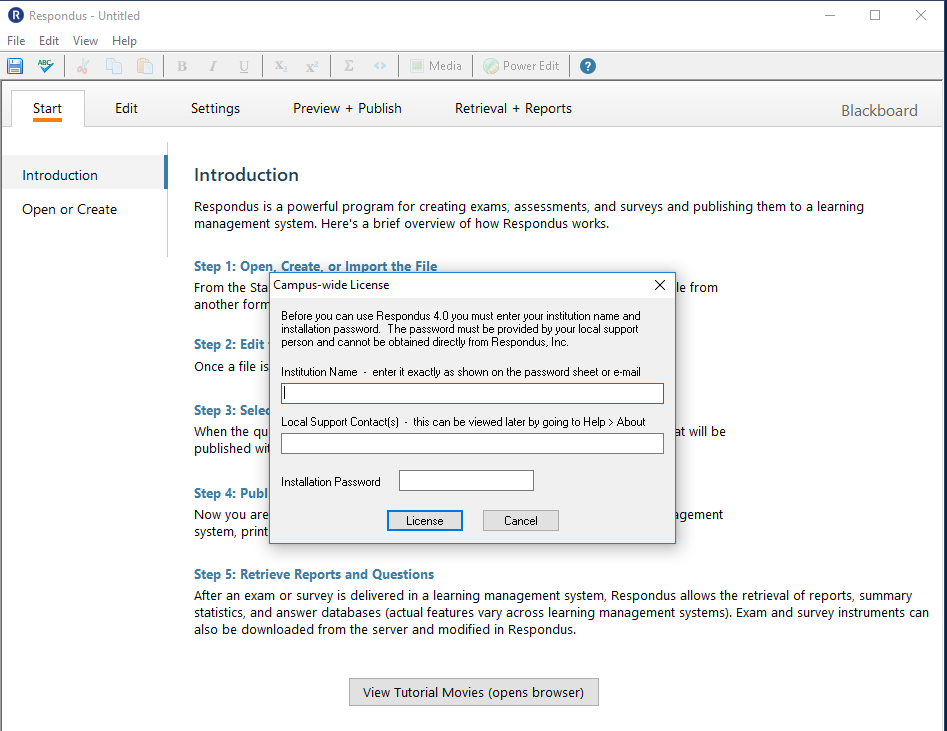
Return to the Respondus .zip folder and open the document: Respondus4_license.txt.
Copy and paste the information into the corresponding text boxes and then click License.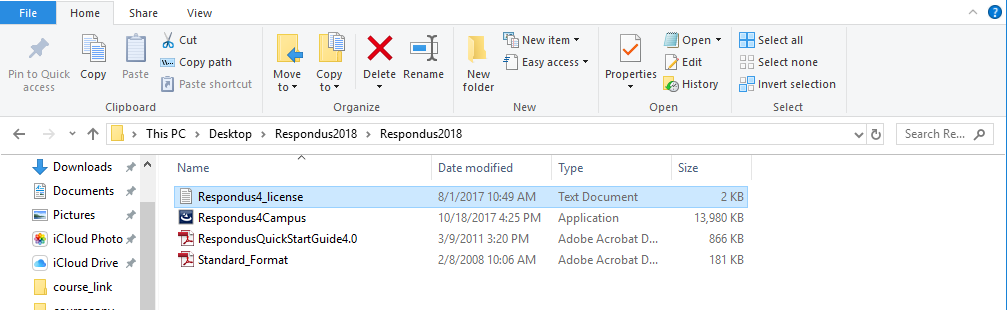
You are now ready to begin using Respondus!
For additional support, email ttlchelp@uhd.edu
