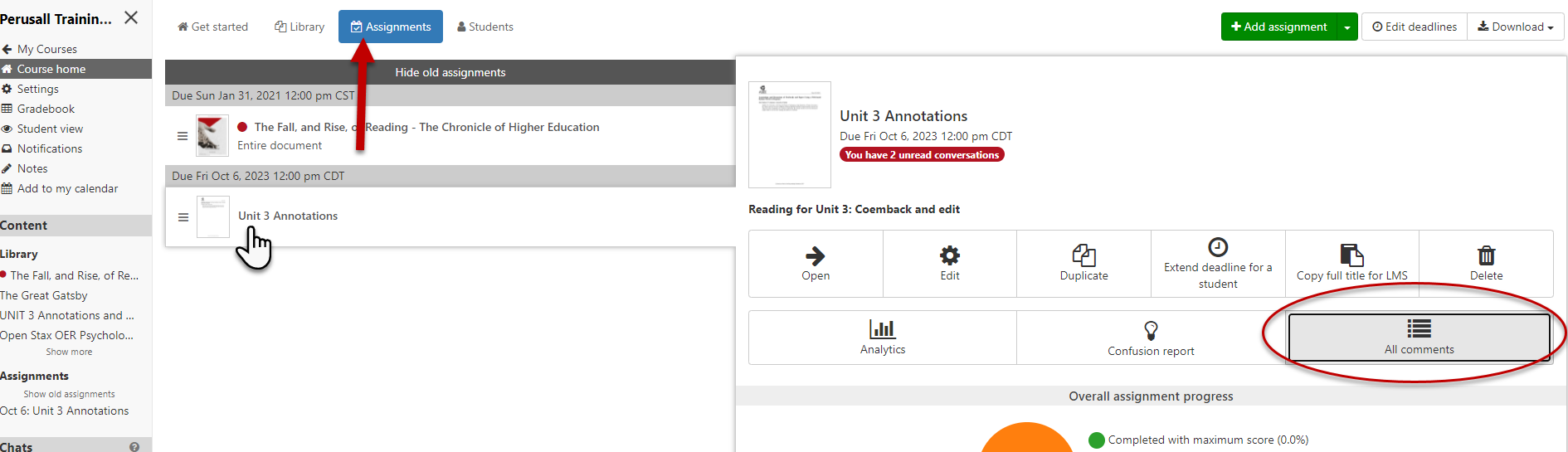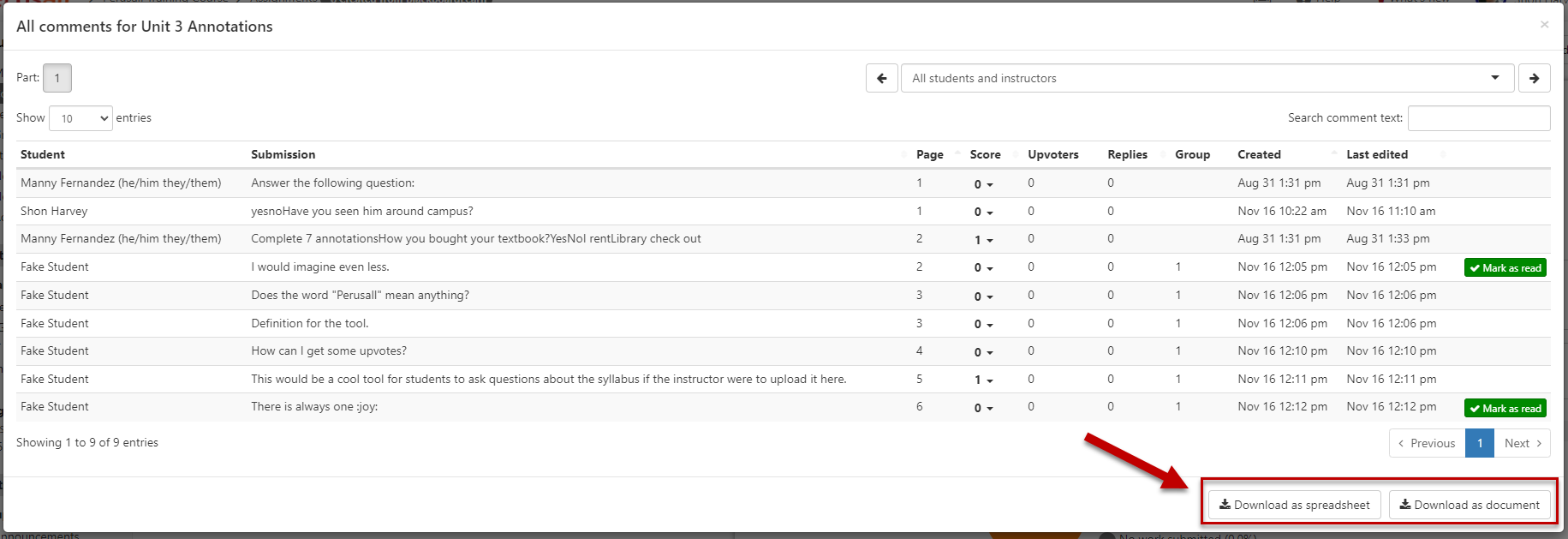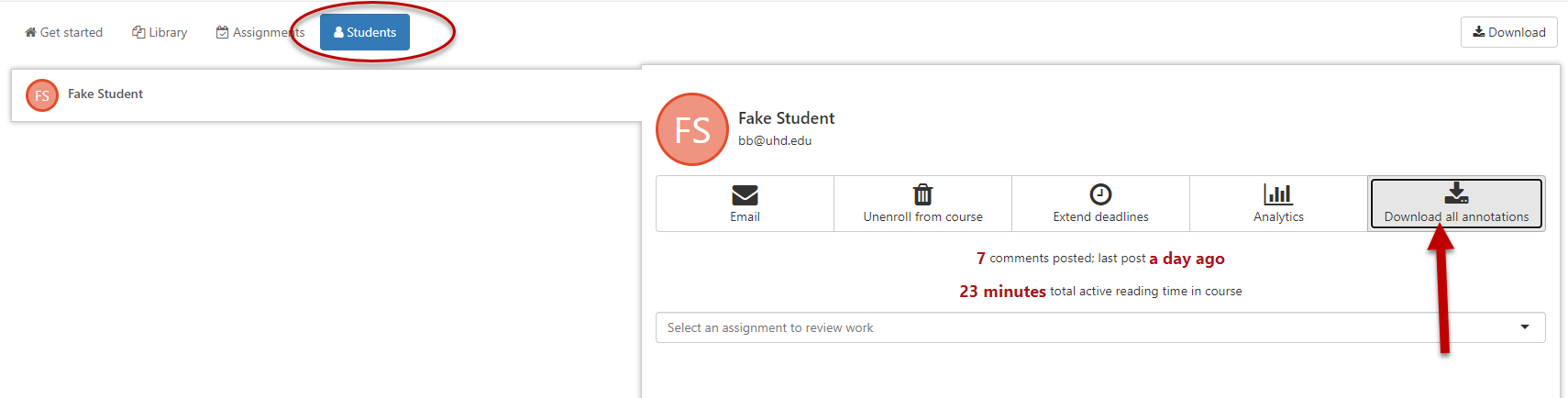Perusall: Downloading Comments & Grades
Perusall allows instructors to download Perusall course content. You may download students' comments from a course assignment, or you may download an individual student's comments:
To download students' comments:
1. From the Perusall course home page, click the Assignments tab at the top, and select an assignment.
2. Click All Comments
3. Click one of the Download buttons at the bottom.
To download all comments by a particular student across the entire course:
1. Navigate to the Students tab on the course home page and select a student.
2. Click Download all annotations.
To download students' grades:
1. Click on Gradebook
2. Click the Download button in the upper-right corner of the page. This will download the gradebook as a spreadsheet.
For additional support, Email TTLCHelp@uhd.edu.