Perusall: Creating Assignments
Note: This page and its information is to be completed after reviewing the Getting Started with Perusall documentation and assumes you have added a reading to your Perusall course.
Create the Assignment in Perusall
1. Access the Perusall link from the Course Navigation menu. If the link is hidden from view, please manage the Course Navigation links to enable Perusall.
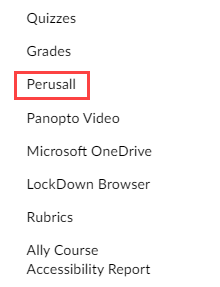
2. Once on the Perusall Course Homepage, click Assignments tab and then Add assignment.

3. In the Content to assign area, select the reading or watching content you would like added to the assignment.
4. In the Range to assign area, select either Assign all content or select the chapter(s) you would like students to read, and then click Next Step.
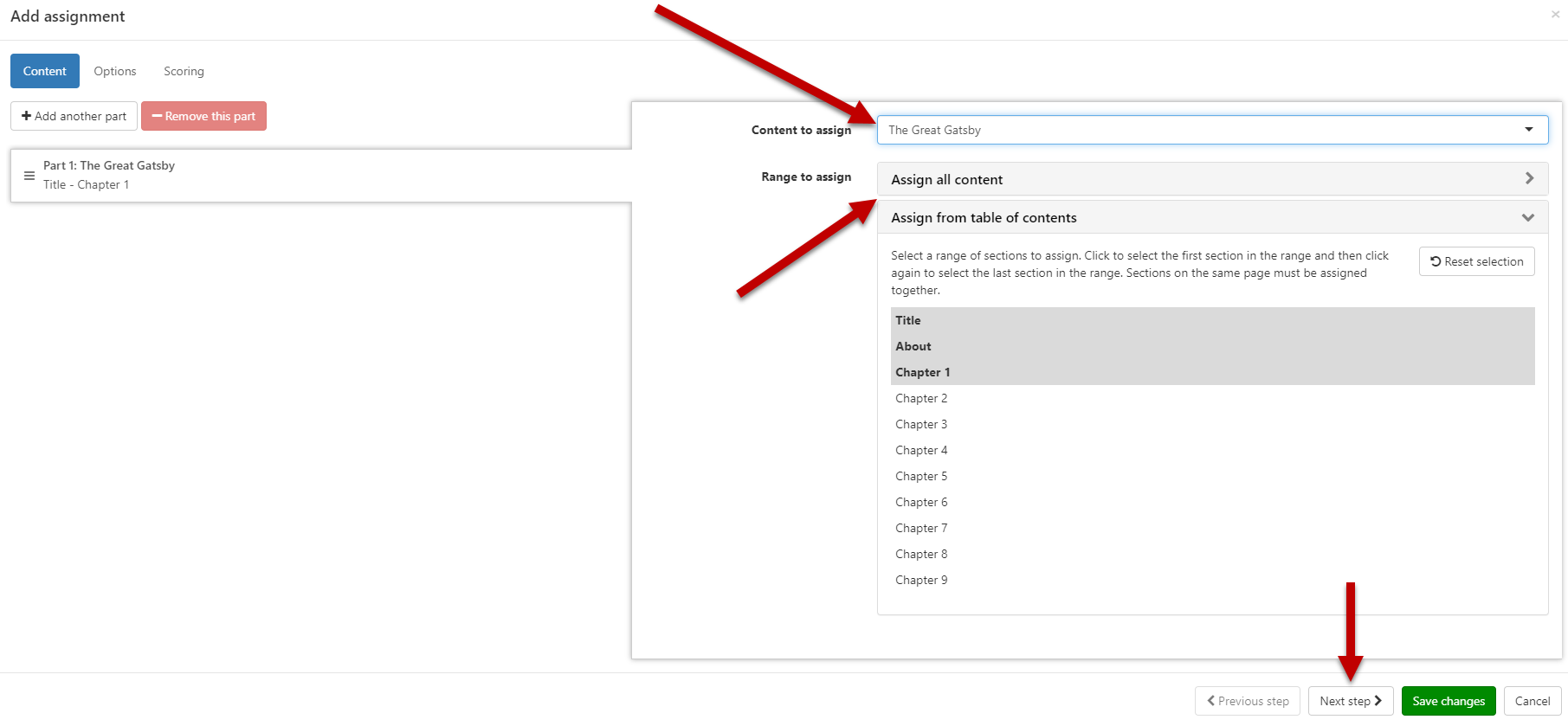
5. Set the submission deadline, assignment name, and any additional instructions for students.
6. Modify, if needed, the assignment visibility, to whom it will be assigned, and select any additional settings.
7. Click Next Step.
8a. If your scoring is different for this individual assignment than the scoring options you have added to the course settings LINK, select Specify custom scoring settings for this assignment and edit your scoring preferences. When you are finished, click Save Changes
8b. If your scoring is the same as the scoring option you have added to the course settings, click Save Changes.
9. Your assignment has been created in Perusall. The assignment is then synced back to Canvas.
10. Return back to your Canvas course to the assignments area, and search for your assignment. The assignment will be listed in an assignment group.
For additional support, Email TTLCHelp@uhd.edu.
