Perusall: Scoring and Grading
Perusall's engagement score allows you to combine multiple metrics of student engagement into a single score. Up to six different components can be combined into a single score to encourage students to engage in behaviors that research shows predict positive learning outcomes.
Six Scoring Components
Each comment or question in Perusall is automatically scored by the system and rated as below expectations, meets expectations, or exceeds expectations. In your course settings, you decide how many points each of these categories should be worth (by default 0, 1, and 2 points).
- Annotation quality component: Based on Perusall's annotation quality algorithm; credit for quality comments.
- Opening assignment component: Credit for each time the student opens the assignment before the deadline
- Reading component: Credit for how much of the document the student reads.
- Active reading time component: Credit for each minute the student spends actively engaging with the assignment.
- Getting responses component: Credit for writing comments and questions that elicit responses from other students.
- Upvoting component: Credit for writing comments and questions that are upvoted by other students and credit for upvoting other students' comments.
Each of the scoring components has a target value from 0 to 100%. The target represents the maximum amount that a student can earn from that component for a combine score of 100%. The total of 100% in all six components results in full credit.
Threshold Scoring
Some instructors prefer students to either get credit or no credit for each Perusall assignment (i.e., pass/fail scoring). To do this, enable the "threshold scoring" option under Settings > Advanced.
1. Enter a value of 1. If you enter a value here, all student scores will be reported as 0 (no credit) or 1 (credit).
2. Leave the area blank to disable threshold scoring.
3. If you make changes on this screen, be sure to click Save changes at the bottom of the screen.
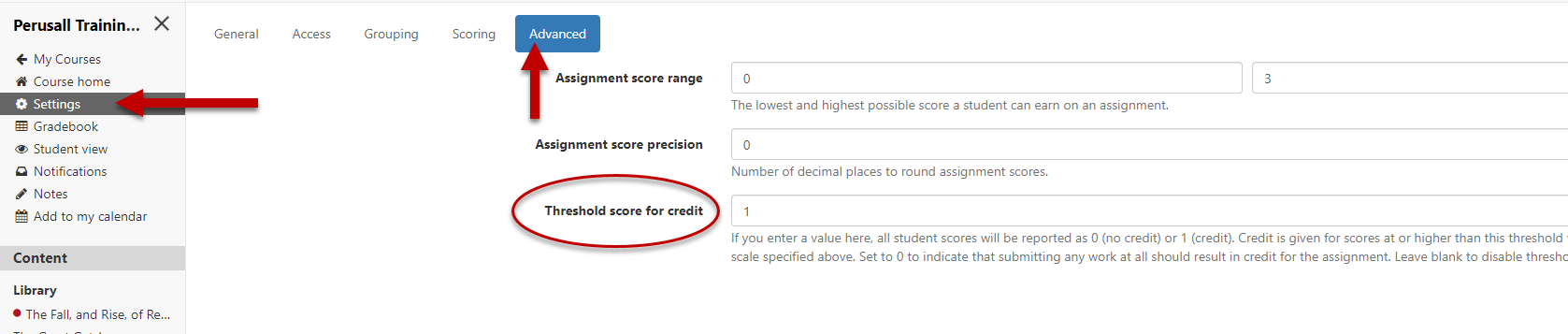
Viewing Perusall's score for each component
1. Go to your Perusall Course's Homepage.
2. Click Gradebook on the left-hand menu.
3. Locate the student's grade you would like to view
4. Click the student's numeric score and a pop-up will appear showing each's component's score.
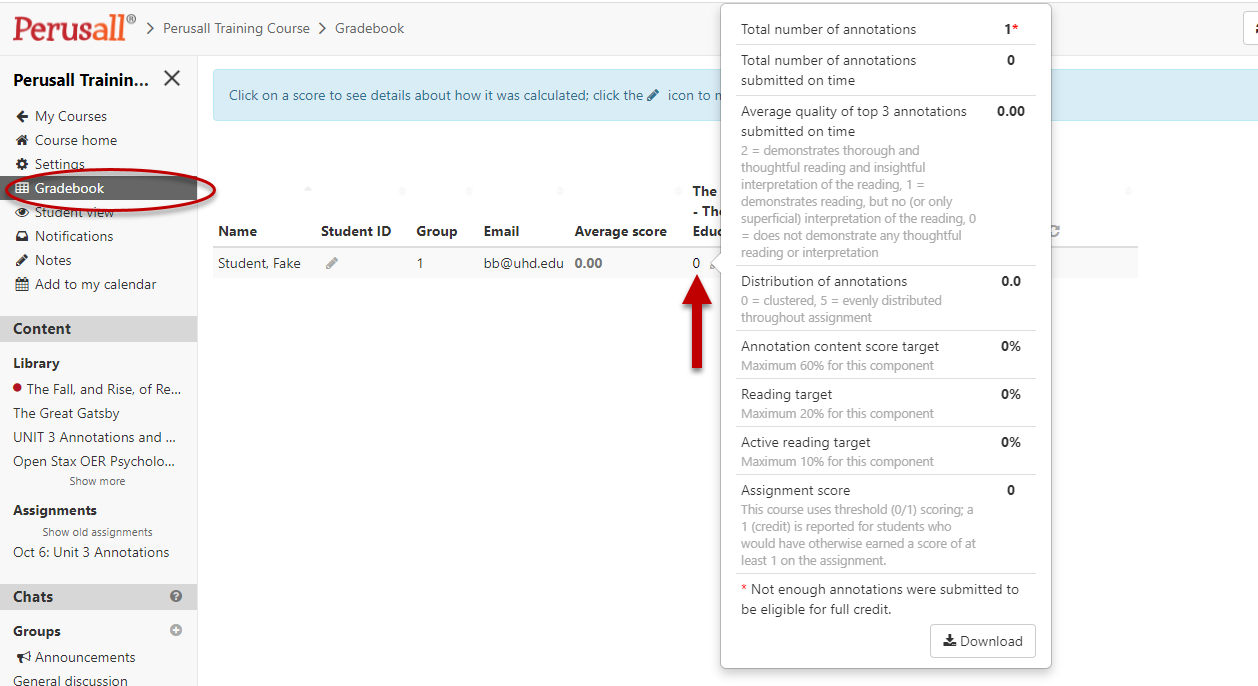
Override Perusall's Scores
Although student work in Perusall is graded automatically, instructors always have full control and can override the annotation scores.
To Override Scores:
1. Go to your Perusall Course's Homepage.
2. Click Gradebook on the left-hand menu.
3. Locate the student's score you would like to override in the assignment's column.
4. Click the pencil icon next to the score you want to override and then enter the new score in the text box that appears.
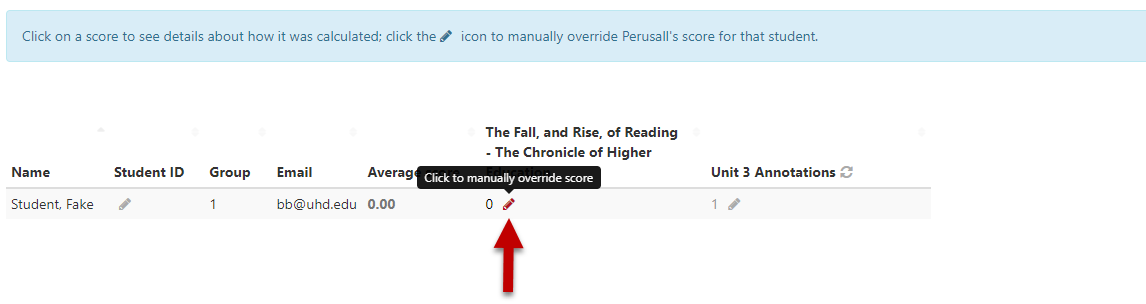
5. Click the check mark to save or the trash can icon to omit the changes.
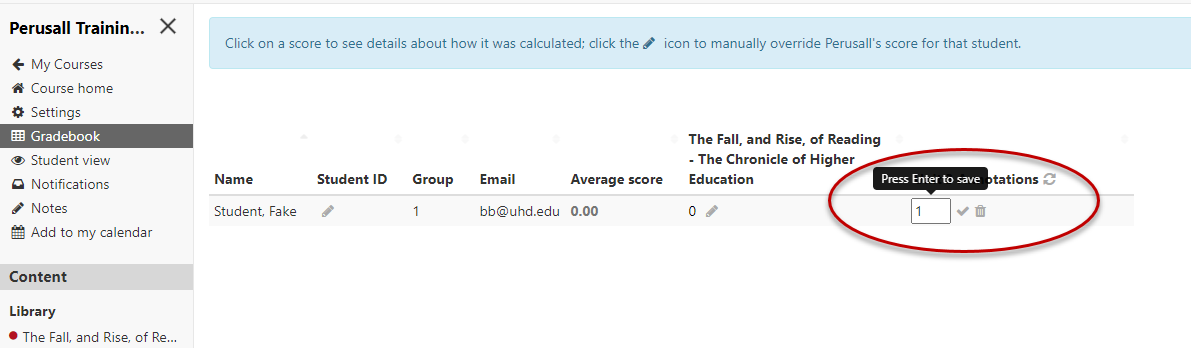
For additional support, visit UHD TTLC Support
Or, contact us at: TTLCHelp@uhd.edu
