Creating Qualtrics Surveys and Adding Questions
When making survey questions, selecting the right question type ensures that you get the right data in return. Here, we will cover creating surveys, and the many questions types available in Qualtrics.
Creating a Survey
- Login to Qualtrics at https://uhd.co1.qualtrics.com/login
- On your Home page, on the bottom left, click on the blue Create a new project button
- On the Create a Project page, click on Survey. Then, the blue Get started button on the bottom right
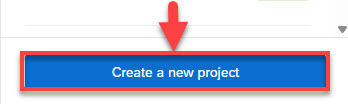
- Provide a Survey Name and click Create Survey. This is also where you can choose to copy another survey as a template.
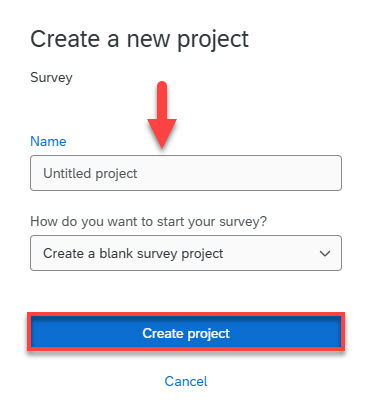
Adding Questions to Surveys
- Once you land in the builder, you'll have your first question which is by default is a Multiple Choice type question. Feel free to select the drop down menu under Question type to change it as necessary.
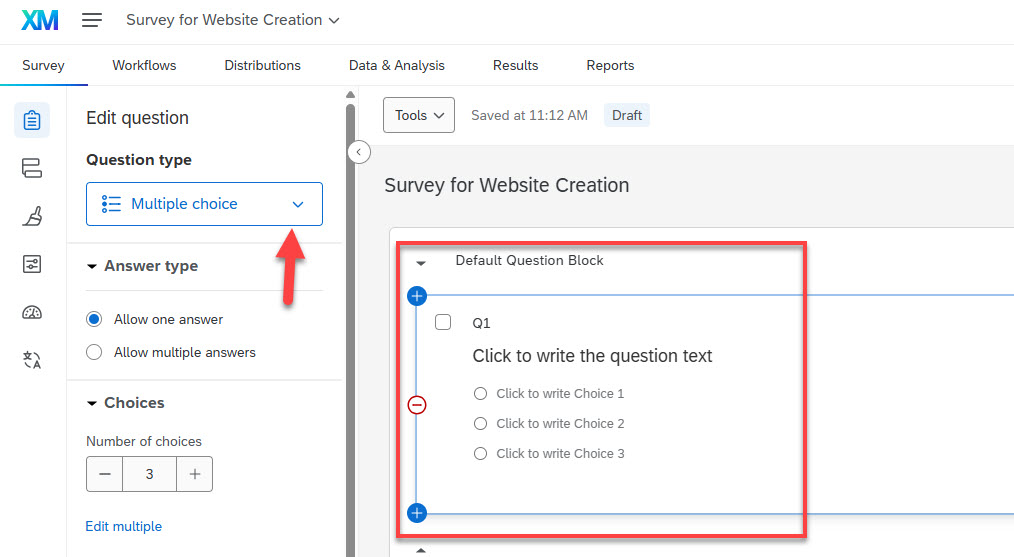
- When viewing the different question types, hover over any of them for Qualtrics to show you a brief description of the question type and it's capabilities.
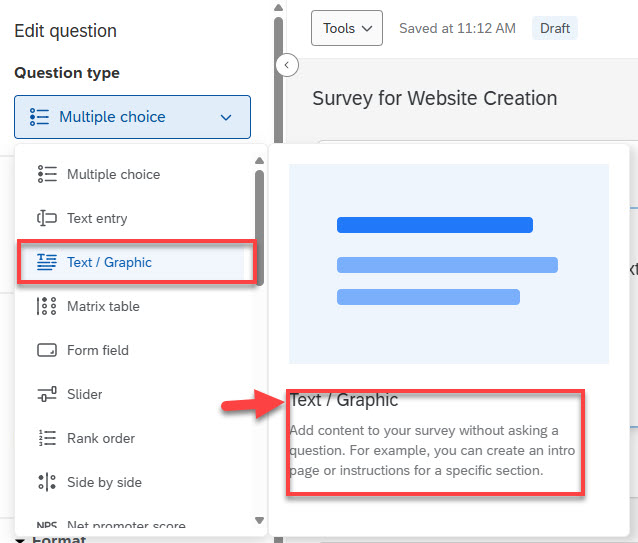
- Underneath the Question type menu, you'll see the question customization menu. This allows you to fine tune your survey questions by adjusting things like the number of choices available or making questions required to complete the survey.
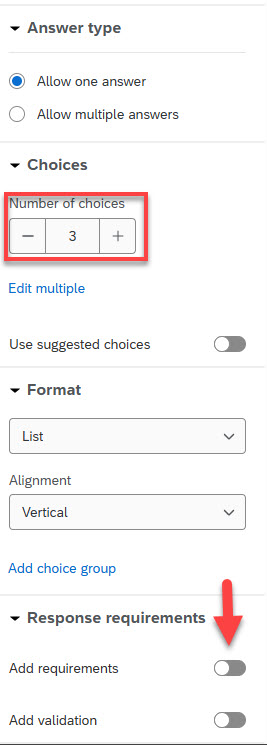
- Changing the question type will consequently change the options available to reflect the new question type.
- Click on any of the default wording to change the question text and If a more robust editor is needed, click Rich Content Editor.
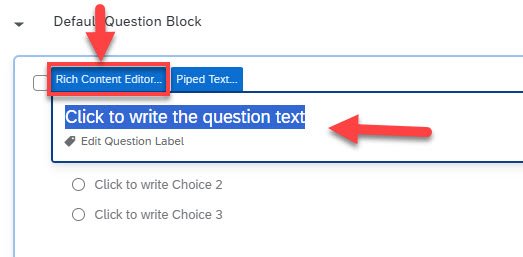
- Additional questions are added using the same method. There is no “Save” function, either for individual questions or for your surveys. Once a change is made it will be remembered, though if needed you can still remove unwanted changes using the Undo keyboard shortcut (ctrl+z).
- Once the question is set, click on either the blue + Add new question button on the bottom right of the existing question you're on, or you also have the option of adding one via the blue + icons on the right of the question text.
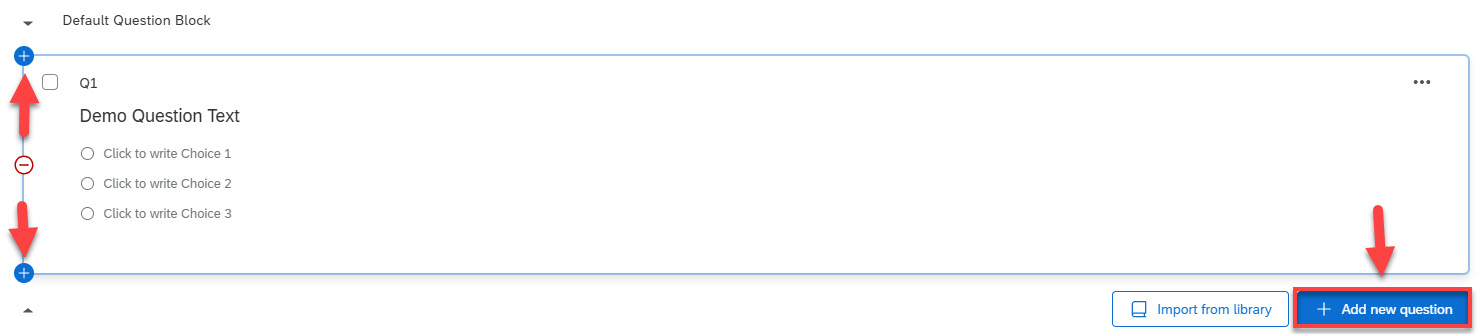
For more information on all the different available Qualtrics questions types, see their handy guide linked at the button below!
For additional support, Call us at 713-221-2786 or Email ttlchelp@uhd.edu
