Creating Turnitin Assignments in Canvas
Overview
The Turnitin Framework integration adds the originality check to a standard Canvas assignment which means you can use all of the built-in Canvas functionality e.g., peer review, group assignments, and Canvas rubrics.
Turnitin LTI links from previous courses copied into new course shells will no longer work. All Turnitin LTI assignments will need to be changed to Canvas Assignments with the Turnitin Framework enabled. You can use instructions provided below to edit the assignment.
If you do not have old links, you will simply create a new assignment.
Creating a New Assignment using Turnitin Plagiarism Framework
Note: When using Turnitin as a LTI and through the Plagiarism Framework in the same Canvas course, you cannot have two assignments with the same name as it will generate errors. After copying a course containing Turnitin LTI links, edit the assignment names of all LTI assignments before creating new assignments in the Plagiarism Framework.
- In Course Navigation, click the Assignments link.
- To add a new assignment, click the +Assignment button.
- Enter the assignment's name, details, total points possible, and choose your preferred display of grades.
- Under Submission Type, select Online Submission, and then specify Text Entry and/or File Uploads. If you select File Uploads, you may also specify which types of files students can upload.
- Plagiarism Review options appear when you select Text Entry or File Uploads.
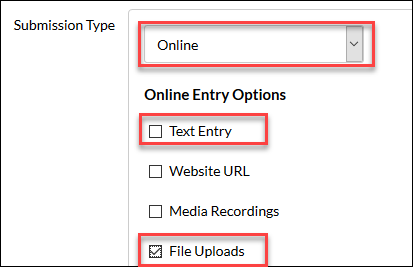
- In the Plagiarism Review drop-down, select Turnitin (1).
- Once you have selected Turnitin, the box will expand with a few more settings. Please review these carefully, as they pertain to whether or not submitted papers are included in the Turnitin repository (2), and how the similarity report is prepared (3).
- Select your preferred timeline for showing similarity reports to students (4).
- Now you may complete the rest of the Canvas assignment set-up as per normal.
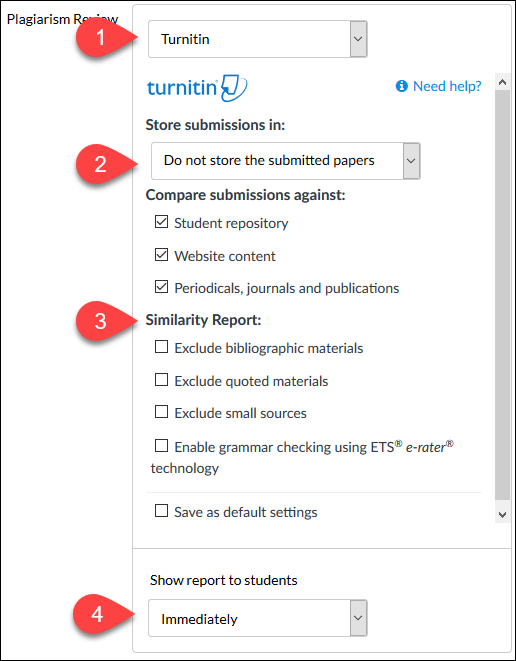
For additional support, Email TTLCHelp@uhd.edu
