Attendance in Zoom
After your Zoom meeting has ended, attendance reports are available through the UHD Zoom Website.
View an Attendance Report in Zoom
- To get a list of participants from one of your previous Zoom meetings, first go to uhd.zoom.us and sign in by clicking the SIGN IN link in the upper right corner and entering your regular UHD username and password.
- Next select Reports from the sidebar.
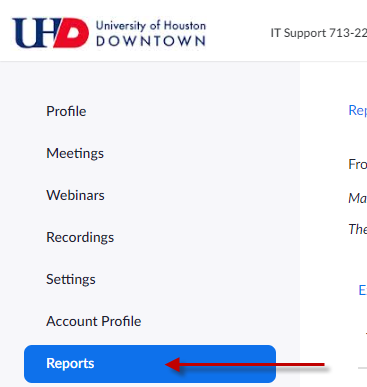
- Click the Usage Reports tab.
- Click Meeting and webinar history. The Meeting and webinar history report will appear.
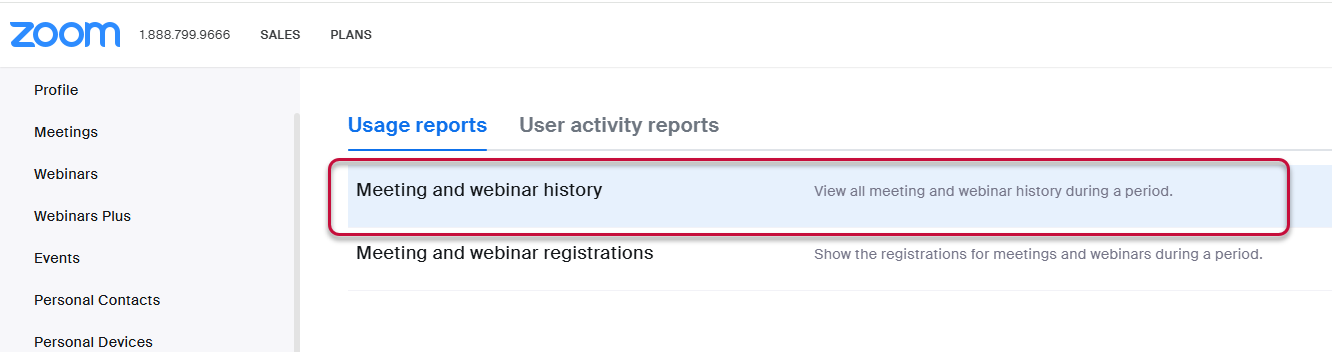
- On the Usage page, you'll need to search for your reports by selecting a range of dates no greater than one month apart and pressing the Search button. Please note that Zoom reports can take up to 30 minutes to be generated after a meeting has ended and will not appear before then. You may also search by meeting ID.
- Once you've located the correct meeting, click on the number in the Participants column to view the list of participants who had joined your meeting.
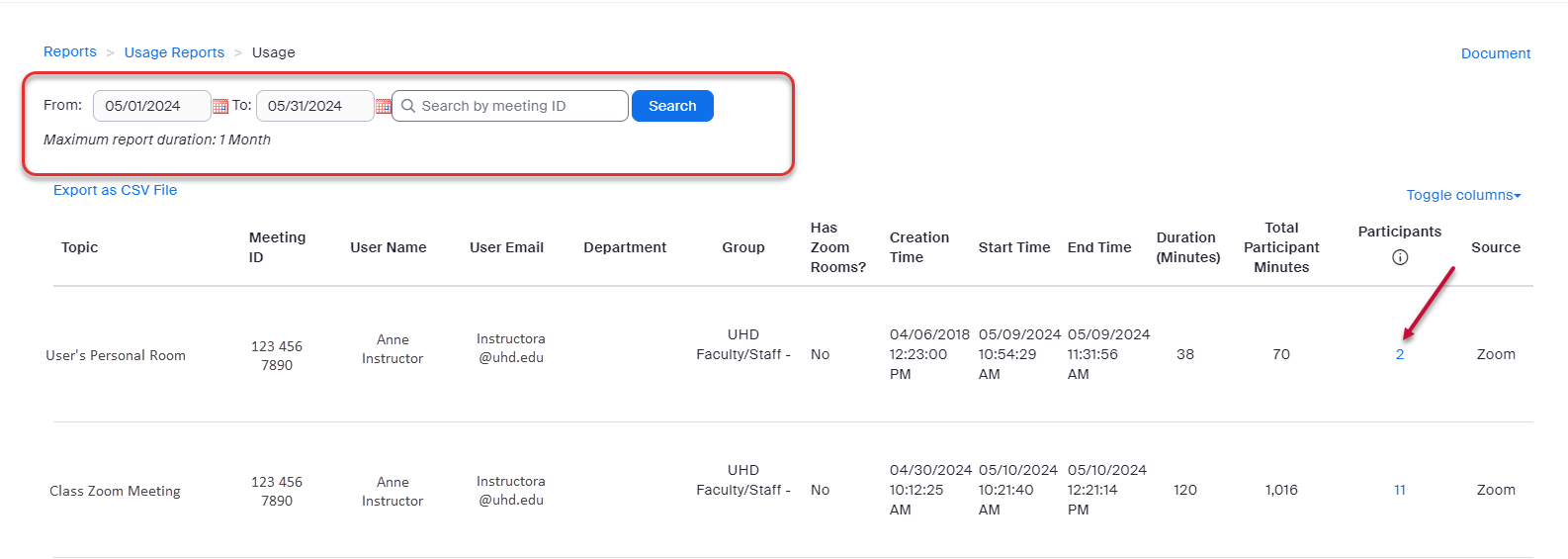
Exporting Zoom Meeting Participants
Once you've pulled up the list of Meeting Participants, you can export the data as a .csv file by clicking the blue Export button. If you need to include meeting data such as the meeting topic, ID, and duration then make sure you have Export with meeting data checked. If you have users appearing multiple times after disconnecting and rejoining your meeting, you can select Show Unique Users to combine any duplicate users.
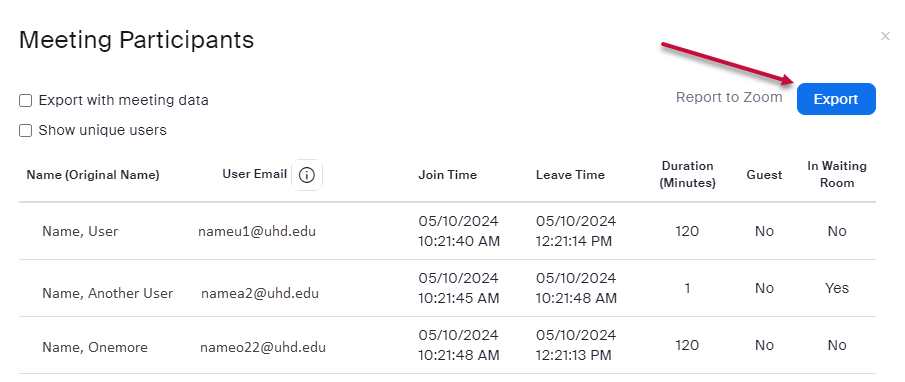
For additional support, Email TTLCHelp@uhd.edu
