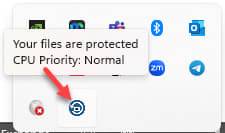BackUp DLO Agent
🔒 Arctera DLO Agent Backup Guide
Welcome to the IT Services page for the Arctera Desktop and Laptop Option (DLO Agent). This resource explains how the DLO Agent works, how to verify your backup status, and answers frequently asked questions.
🖥 What Is the Arctera DLO Agent?
The Arctera Desktop and Laptop Option Agent is a secure backup solution for faculty and staff PCs. It automatically backs up data from designated folders to a private storage environment accessible only by the user. This ensures that deleted or corrupted files can be recovered quickly and securely.
✅ Is My PC Being Backed Up?
To check your backup status:
-
Look for the Arctera DLO Desktop Agent icon in your system tray (bottom-right corner near the clock).
-
Double-click the icon.
-
If your files are backed up, the status window will say: "Your files are protected."
If you don’t see the icon or the status doesn’t confirm protection, please contact the IT Service Desk for assistance.
📁 What’s Backed Up?
The DLO Agent backs up files from the following folders in your user profile:
-
Documents
-
Desktop
-
Pictures
-
Bookmarks from Internet Explorer, Firefox, and Chrome
Certain file types may be excluded from backup.
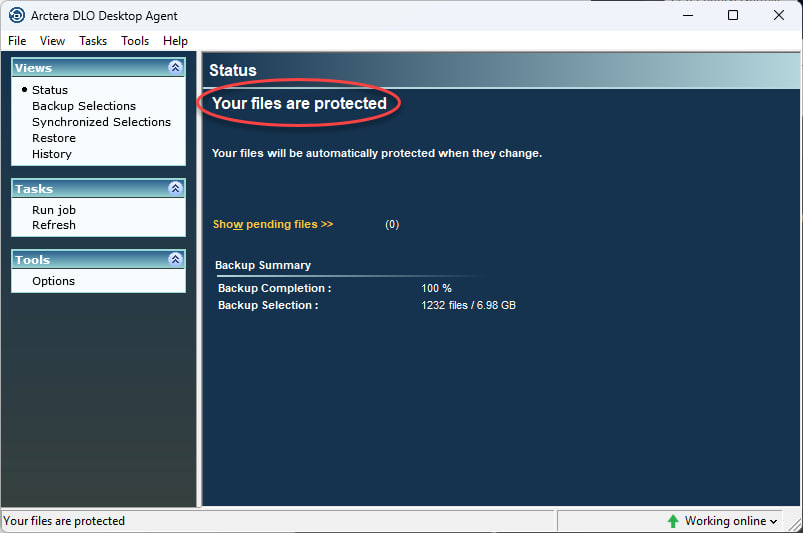
Actera DLO FAQs
The Arctera DLO Agent automatically backs up files stored in key folders within your user profile, including:
-
Documents
-
Desktop
-
Pictures
-
Browser bookmarks from Internet Explorer, Firefox, and Chrome
Please note: Certain file types may be excluded from backup. See the exclusions list for details.
The Arctera DLO Agent excludes certain file types from backup. Files with the following extensions will not be backed up:
-
Executable and installation files:
.exe,.iso,.msi -
Media files:
.mp3,.mp4,.avi,.wma -
Temporary and virtual disk files:
.tmp,.vmdk,.vhd -
Compressed archives:
.zip,.tar
To ensure your important files are protected, avoid storing critical data in these formats.
Yes — your Outlook personal email folders (.PST files) will be backed up if they meet either of the following conditions:
-
The PST file is actively connected to your Outlook client, regardless of its location
-
The PST file is stored in a folder that is included in the backup configuration (excluding the
DO_NOT_BACKUPfolder)
To ensure your email data is protected, avoid placing PST files in excluded folders.
To prevent specific files or folders from being backed up:
-
Create a folder named
DO_NOT_BACKUPon your PC. Note: The folder name is case-sensitive and must be typed in all capital letters. -
Move any files or folders you don’t want backed up into this folder.
The Arctera DLO Agent is configured to automatically exclude the DO_NOT_BACKUP folder from all backup operations.
To recover a deleted file using the Arctera DLO Agent:
-
Double-click the Arctera DLO Desktop Agent icon in your system tray (bottom-right corner of your screen).
-
In the window that opens, go to the "Views" panel on the left and click "Restore."
-
Expand the section labeled "Backups on this computer (your PC name)" by clicking the "+" symbol.
-
Navigate to the folder where the deleted file was originally located (e.g., My Documents, Desktop).
-
Locate the file:
-
Check the box next to the file name, or
-
Right-click the file and select "Restore" from the dropdown menu.
-
-
Accept the default settings in the restore prompts.
-
Click OK once the restore is complete.
📅 Support Hours:
- Monday – Thursday: 7:30 a.m. – 10:00 p.m.
- Friday – Sunday: 7:30 a.m. – 7:30 p.m.
📞 Phone: 713-221-8031
💬 Live Chat: ithelp.uhd.edu
📧 Email: itservicedesk@uhd.edu
🏢 In Person: ACAD 700 (Walk-in hours: 8:00 a.m. – 5:00 p.m.)