Wireless Printing
Wireless Printing at UHD
This guide explains how to submit print jobs wirelessly using Pcounter WebPrint, UHD’s web-based printing portal for students, faculty, and staff.
About Pcounter WebPrint
- Accessible only while connected to the UHD Network.
- Supports color, black & white, and duplex (double-sided) printing.
- Pricing:
- Black & White: $0.05 per page
- Black & White Duplex: $0.07 per page
- Color: $1.00 per page
How to Print Using the Web Portal
- Open a web browser and go to: Pcounter WebPrint
https://printwireless.uhd.edu - Log in with your UHD username and password.
- Click Choose File to select the document you want to print.
- Under Select Printer, choose your printer:
- Printers ending in CLR are color printers ($1.00 per page).
- Click Set Options to adjust settings:
- Change Color printing mode to Color if using a color printer.
- Click Print to submit your job.
Printer Locations
- One Main Building: S800 Lab and Laptop Lounge (Printer:
uhd-s828glab) - Shea Building: B200 Technology Commons
- Science & Technology Building: First-floor lobby (
STB_OpenArea-W) - Commerce Building: [Add specific locations if available]
NOTE: Access to the Pcounter WebPrint is only available while connected to the UHD Network.
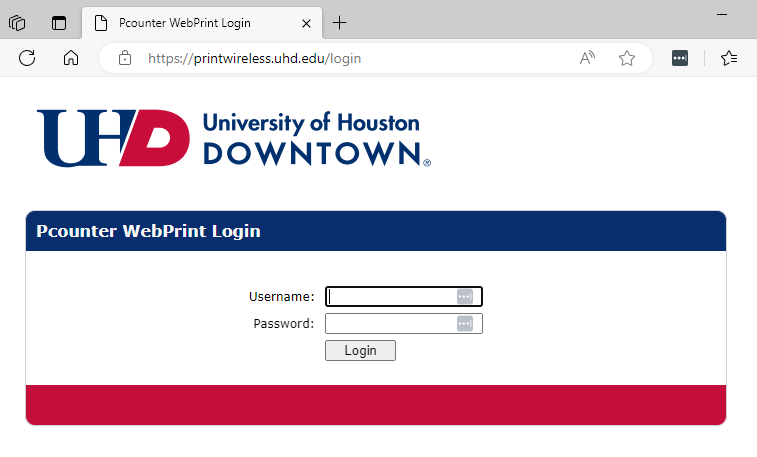
- Once logged in, you will click on the “Choose File” option to select the file you would like to print.
- Click on the down arrow key from the “Select Printer” option to select the printer.
Please note: Printer names ending with CLR are color printers and you will be charged $1.00 per page.
- Click on “Set Options” to expand the menu. Change the “Color printing mode: to “Color” if you’ve selected color printer and wish to print out your document in color
- Click on the “Print” button to print out the selected document
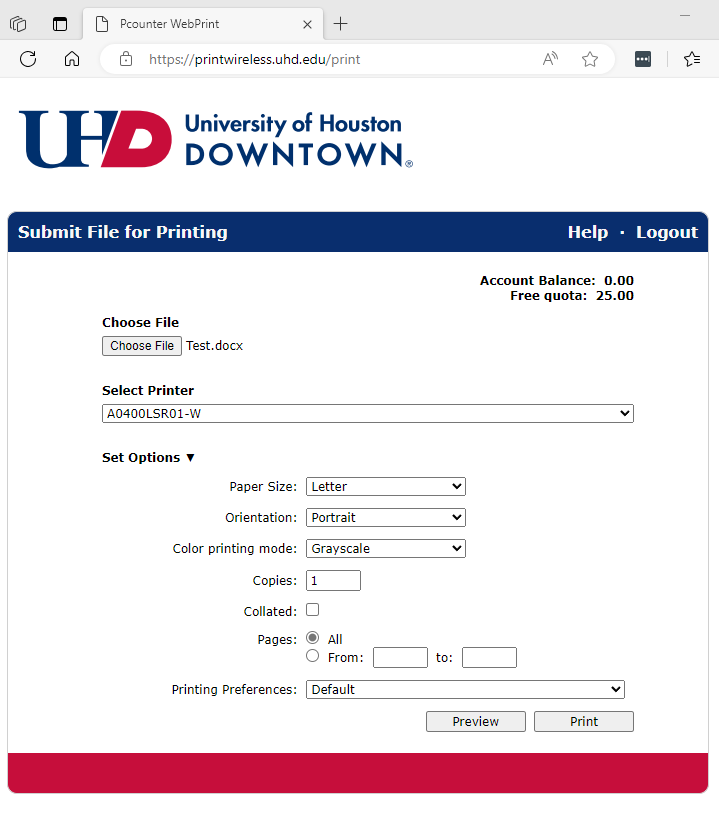
Need Help?
Contact the IT Service Desk:
📞 713-221-8031
💻 ithelp.uhd.edu
