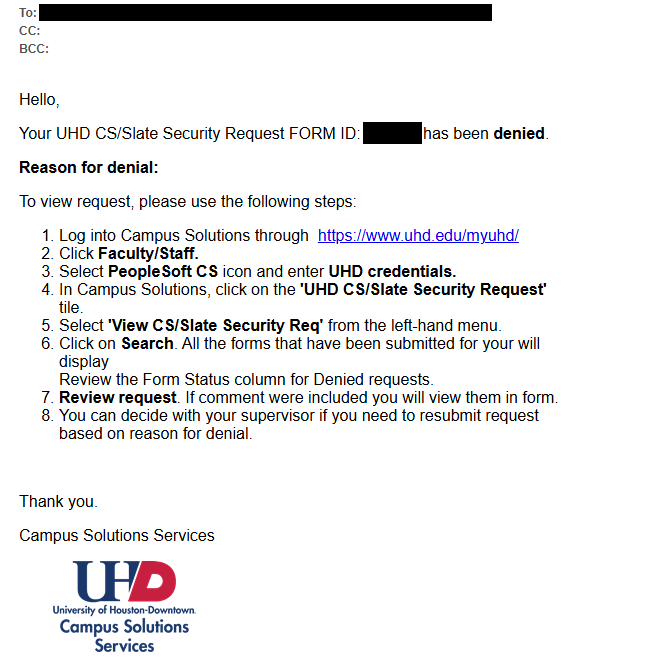Evaluate CS/Slate Security Request
How to evaluate a UHD CS/Slate Security Request User
The user will receive a notification email.
User Approval notification email (only sent if request was submitted by third-party or supervisor):
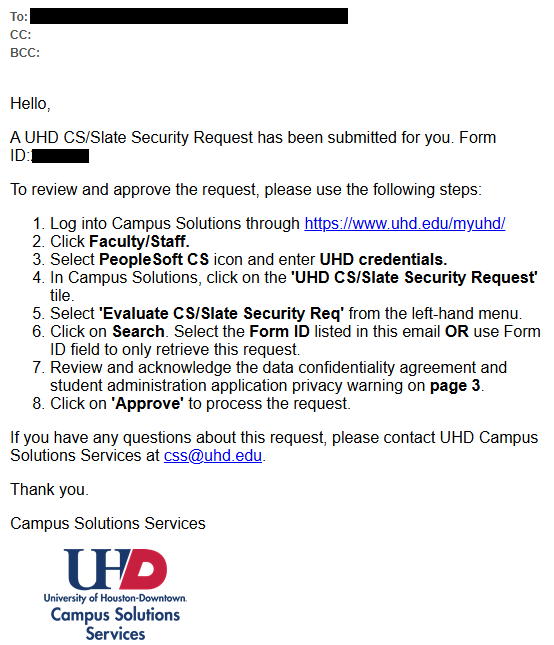
1. Log into Campus Solutions through myUHD.

2. Ensure you can see the UHD CS/Slate Security Request tile. If you don’t see the tile, please email css@uhd.edu with your Empid. Click UHD CS/SLATE Security Request
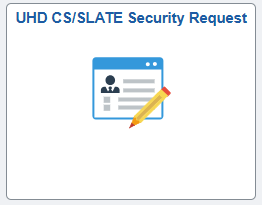
3. Select 'Evaluate CS/Slate Security Req' from the left-hand menu
- Click on Search. All the forms that are waiting for your approval will display. Select the Form ID listed in this email OR use Form ID field to only retrieve this request.
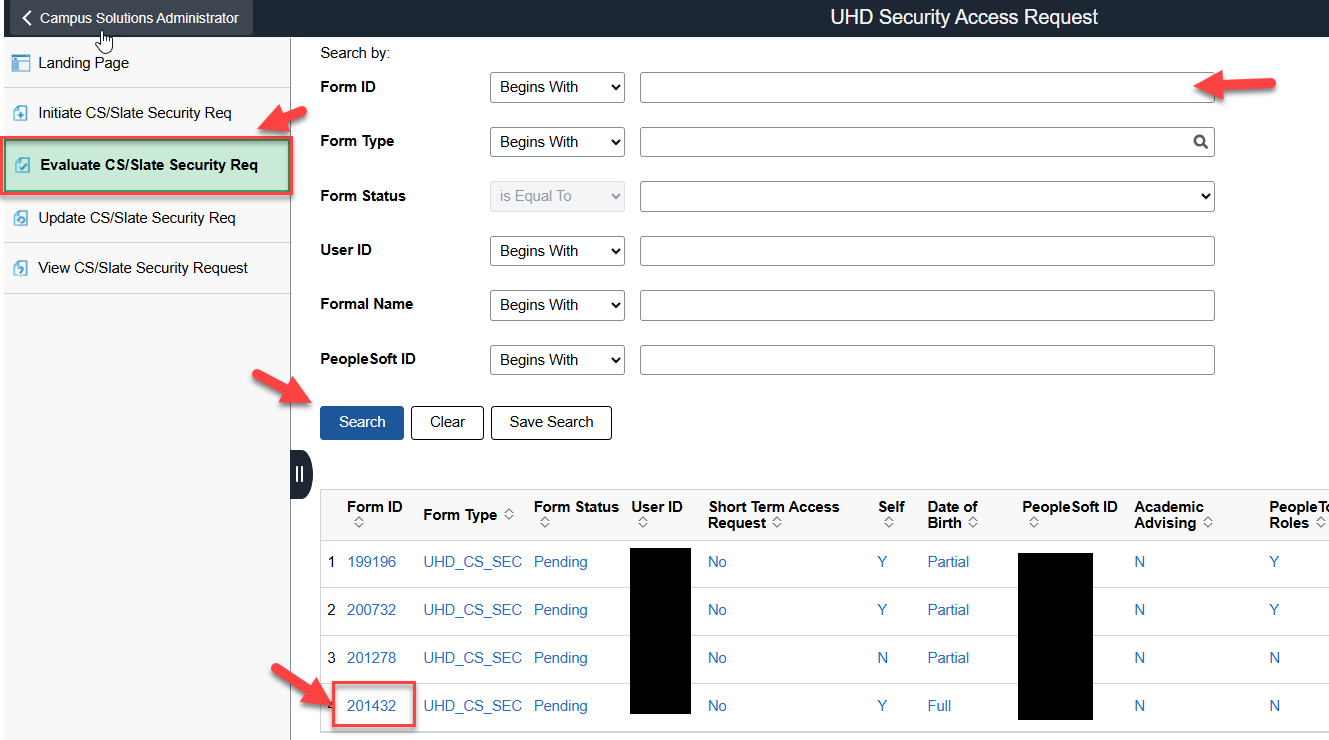
4. Review User Information request. Click Next.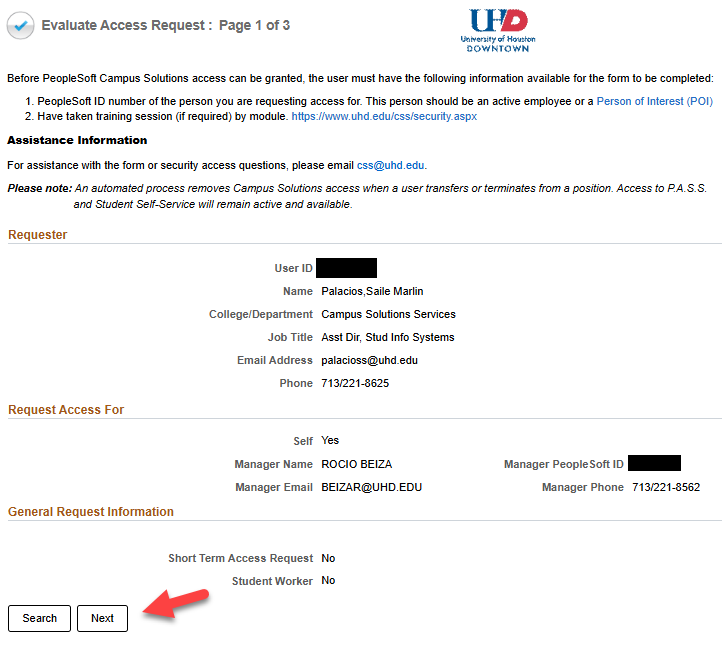
- Review the requested roles under each module area, you cannot update the roles that your supervisor approved.
- Click on "Next"
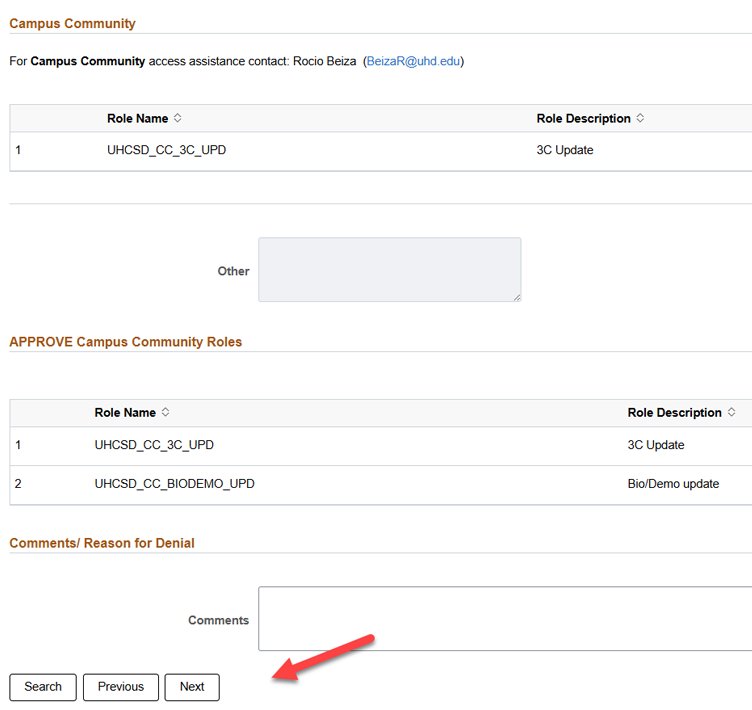
- Review and acknowledge the data confidentiality agreement and student administration application privacy warning.
- Click on 'Approve' to process the request.
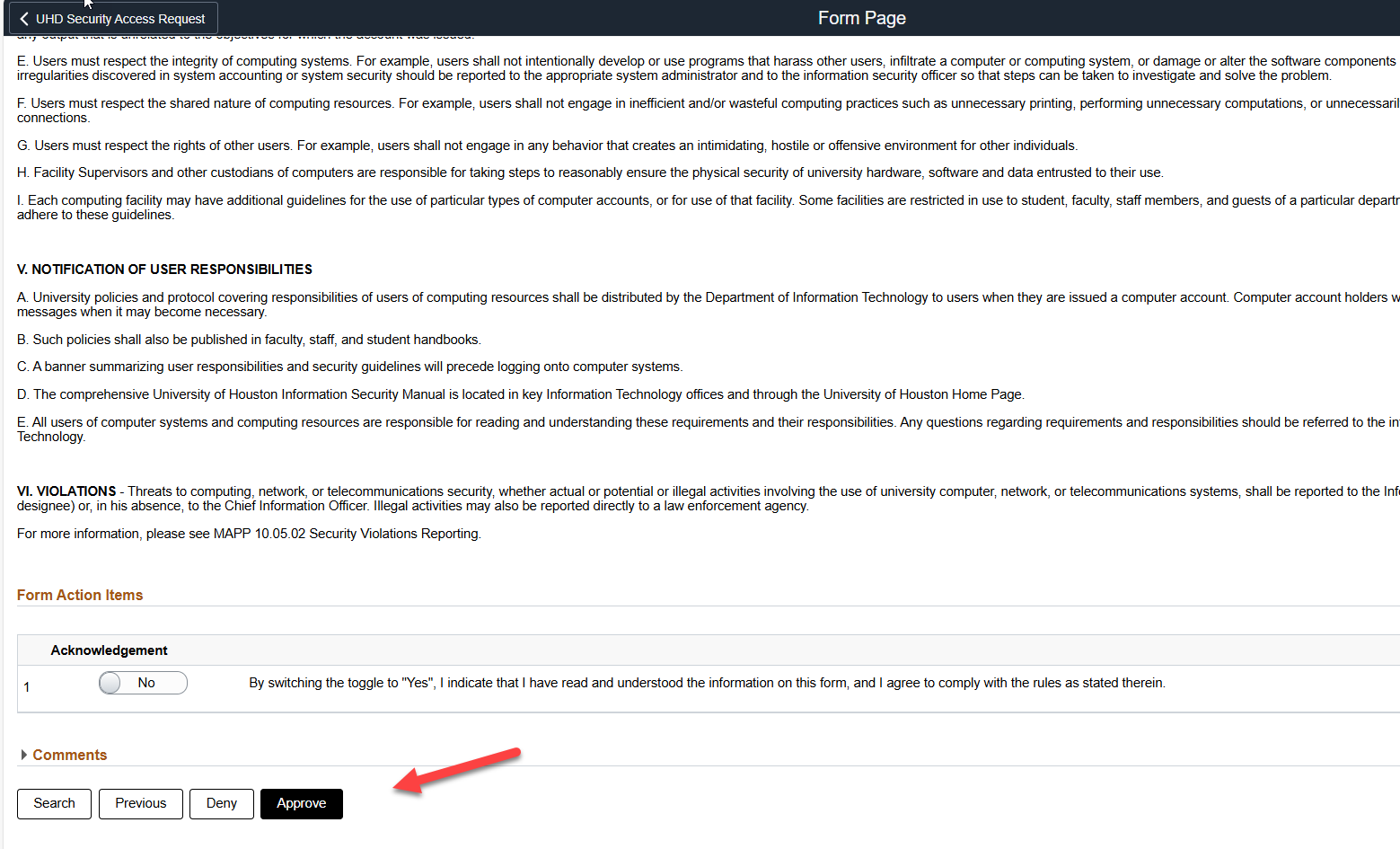
If the request is approved*, module approvers will receive email notification to review the requested security roles from their areas.
If the request is denied. The employee and supervisor will receive Denied notification.