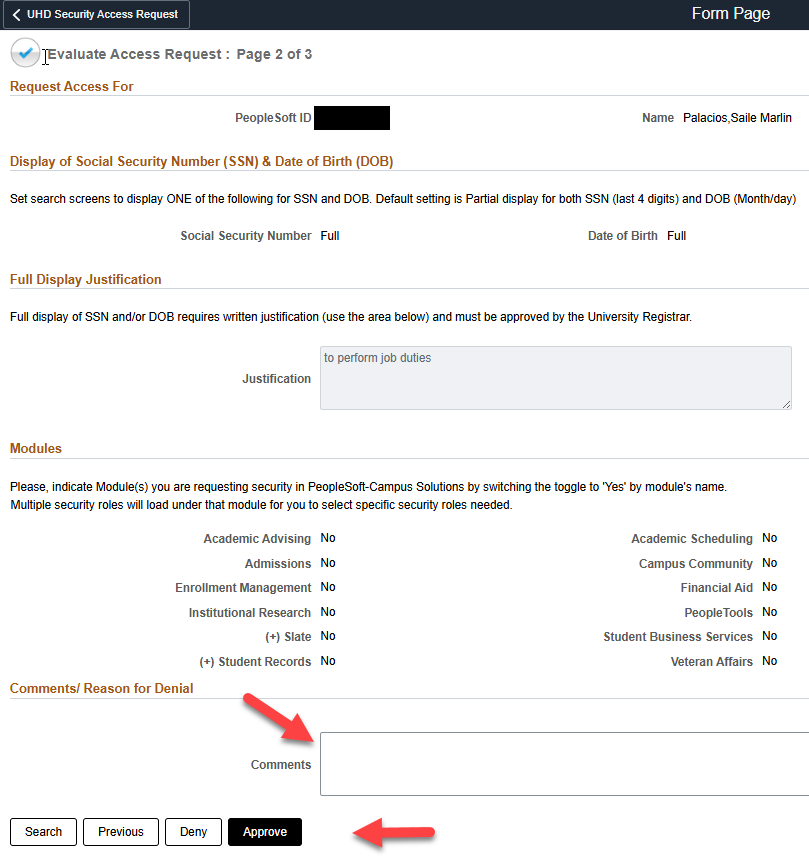Evaluate CS/Slate Security Request
How to evaluate a UHD CS/Slate Security Request Module Leads
Module approvers will receive email notification to review the requested security roles from their areas.
Module responsibility is to review the request and verify security access is appropriate for user.
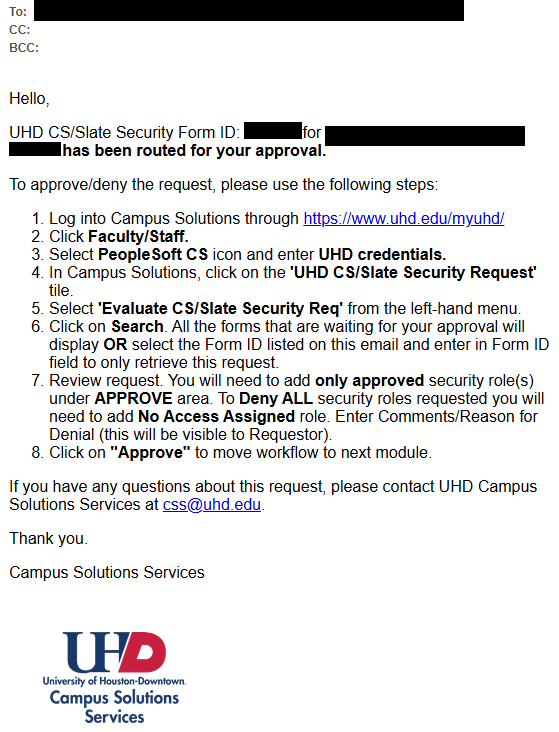
1. Log into Campus Solutions through myUHD.

2. Ensure you can see the UHD CS/Slate Security Request tile. If you don’t see the tile, please email css@uhd.edu with your Empid. Click UHD CS/SLATE Security Request
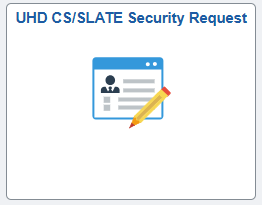
3. Select 'Evaluate CS/Slate Security Req' from the left-hand menu
- Click on Search. All the forms that are waiting for your approval will display. Select the Form ID listed in this email OR use Form ID field to only retrieve this request.
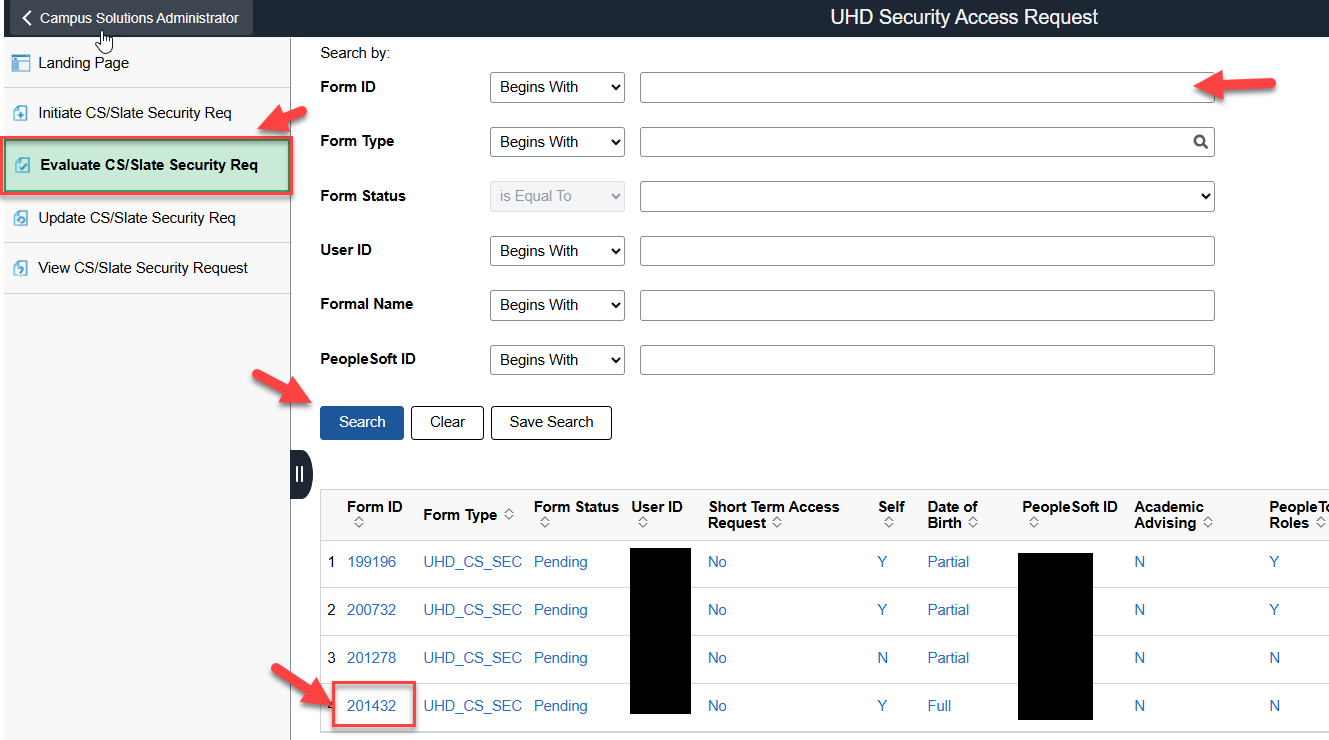
4. Review User Information request. Click Next.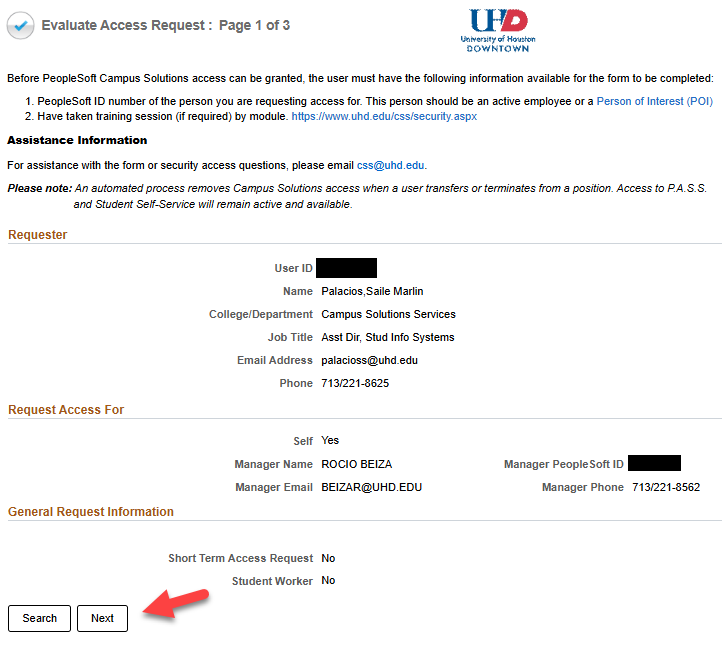
- Review the requested roles under the module area
- You will need to add only approved security role(s) under APPROVE Module area.
- Approvers can ADD or Delete security roles by using the + (plus sign) a new row to add new security role(s). The – (minus sign) can be used to delete row.
- To Deny ALL security roles requested you will need to add No Access Assigned role. Enter Comments/Reason for Denial (this will be visible to Requestor).
- Click on "Approve"
IMPORTANT Note: As a MODULE approver NEVER hit Deny button as it will cancel the request for all modules
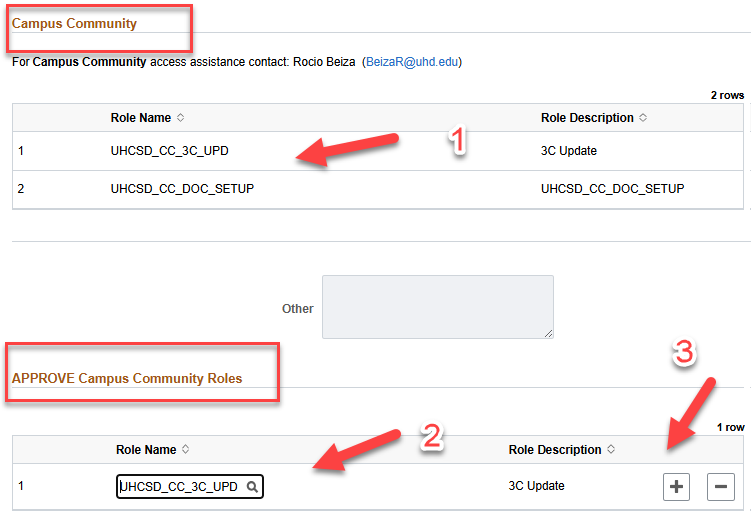
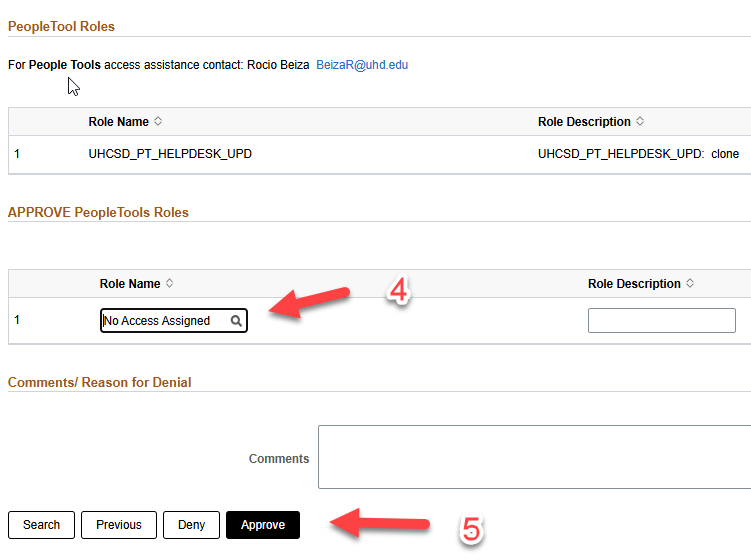
Registrar only: To approve Full SSN and DOB Approval, please add ‘APPROVED/ DENY” statement in the
comments box.
Click on "Approve"