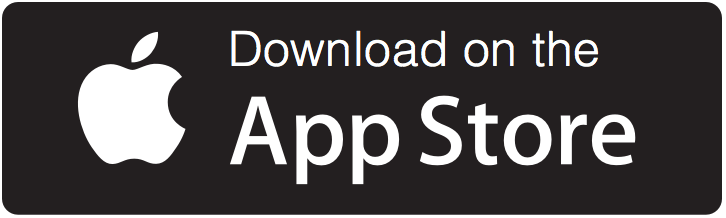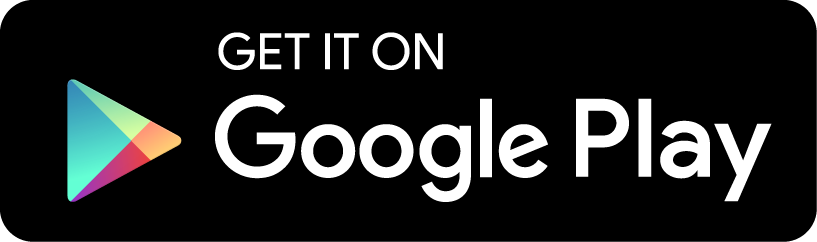NAVIGATE Student Resources

UHD is committed to enhancing your college experience. That's why we're launching Navigate, a user-friendly advising tool to get you the information you need when you need it!
Introducing Navigate
[Log in with your UHD username and password]
Download the Navigate App Today!
If you don't see the advising center you expect, please use the guide below and contact them directly:
Marilyn Davies College of Business (MDCOB) cobadvise@uhd.edu
College of Sciences and Technology (CST) cstadvising@uhd.edu
College of Public Service (CPS) cpsadvisingservices@uhd.edu
College of Humanities and Social Sciences (CHSS) chss_advising@uhd.edu
Off Campus Locations
UHD Northwest UHDNW@uhd.edu
UHD Kingwood UHDKingwood@uhd.edu
UHD CyFair UHDCyFair@uhd.edu
Additional Resources
Guide for Making Appointments with Navigate (includes screenshots)
Frequently Asked Questions
How can I access Navigate Student?
You can access Navigate online or via the student app:
- To access the desktop site, log in using your UHD credentials at: https://uhd.navigate.eab.com
- To download the app on an iPhone, use this link: https://apps.apple.com/us/app/navigate-student/id950433229
- To download the app on an Android: https://play.google.com/store/apps/details?id=com.eab.se
What if I can't remember my UHD login?
Please contact the IT help desk: ithelp@uhd.edu
How do I report an issue with the Navigate Student app or with my class schedule on the app?
Please contact the IT help desk: ithelp@uhd.edu.
What do I do if my app is frozen?
- Try a hard close and relaunch the app.
- For iOS, double click the Home button then swipe the app preview away to "hard close."
- On Android, open the app manager view and slide the app preview away to "hard close."
Can I Access Navigate if I Don't Have a Smartphone?
Absolutely! You can still use the dektop version: https://uhd.navigate.eab.com
Only One of My Majors Is Appearing, Not My Second Major or Minor.
Navigate only displays one major, so if have two majors or have a minor, your second major and/or minor will not appear in Navigate.
Why is a hold still showing on Navigate if I cleared it today?
Holds are updated every 24 hours in Navigate, so check back tomorrow and if the hold is still there please contact us at ithelp@uhd.edu.
Text Messages and SMS Response
Listed below are SMS commands you can use with Navigate, which allows you to receive or not receive texts from Navigate as you wish.
| SMS Command | Expected Response |
|---|---|
| HELP, INFO | "This service sends messages on behalf of your school such as personal messages from staff and appointment related information. Reply 'STOP' to cancel. Reply 'START' to opt in. Msg & Data rates may apply." |
| STOP, QUIT, CANCEL, UNSUBSCRIBE, END |
"You have opted out from receiving texts to this number. Please reply 'START' to opt back in. Msg & Data rates may apply." |
| Other text: e.g. 'hi there' | "We're sorry. This number does not support incoming messages. Reply 'HELP' for info. Reply 'STOP' to cancel. Msg & Data rates may apply." |
| START | "You have opted in to receive texts to this number. Reply 'STOP' to opt back out. Msg & Data rates may apply." |
When you reply STOP, QUIT, UNSUBSCRIBE, or END to a text message sent from Navigate, you will be added to an opt-out list. This prevents you from receiving future text messages from Navigate.
If you want to receive SMS/text messages from Navigate after opting out, send the word "START" to the same number you sent the unsubscribe command.