Displaying Test Results and Feedback Options
In the Show Results and Feedback to Students section, you can set which results and feedback are available to students after they complete a test or survey
Editing the Test Results and Feedback Display
1. Locate the test you’ve created and click on the contextual menu icon next to the test’s title.
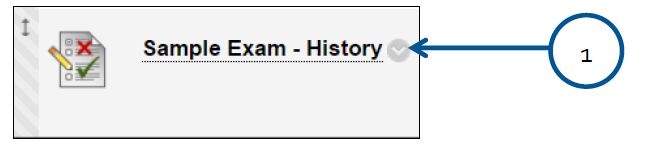
2. Choose Edit the Test Options.
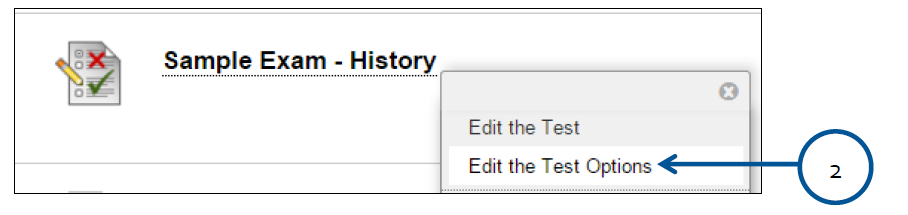
3. Scroll down to the Show Test Results and Feedback to Students area. Select what feedback displays upon completion of the test.
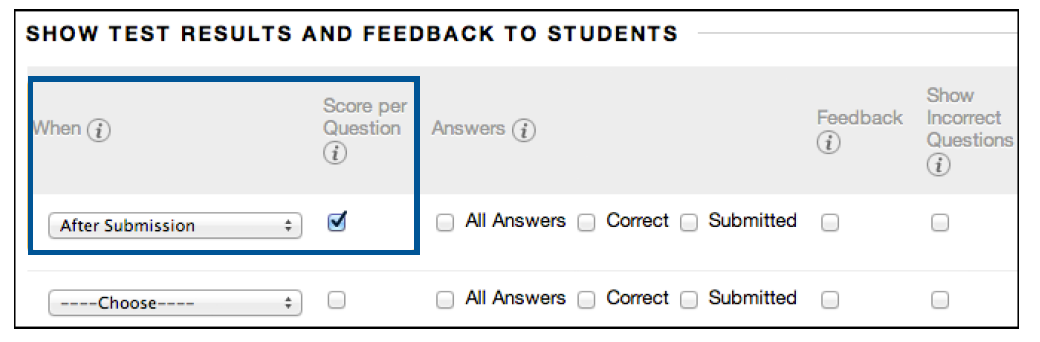
NOTES: Feedback options may be changed once the test has been given.
You can set one or two rules using the drop-down lists. You cannot choose some rules in combination. After you select a rule in the first drop-down list, some may not appear in the second drop-down list.
You can set one or two rules using the drop-down lists. You cannot choose some rules in combination. After you select a rule in the first drop-down list, some may not appear in the second drop-down list.
4. You must make a selection. Set when appropriate test results and feedback are shown to students:
- a. After Submission: This is the default option.
- b. One-time View: After students submit their tests or surveys, the selected results and feedback options are in effect for students to view ONCE.
- c. On Specific Date: View results and feedback after the selected date and time.
- d. After Due Date
- e. After Availability and End Date
- f. After Attempts are graded: After all students submit the test, and all attempts are graded, results are made available. If one or more students do not submit an attempt, you must assign a grade of 0 so that all students can view the chosen results and feedback.
For additional support, visit http://uhd.edu/bbhelpform
