Test Availability and Access Options
When you deploy a test or survey to a content area, you set the availability and access options. To make changes to the options, access its contextual menu and click Edit the Test Options or Edit the Survey Options.
Editing Test Availability Options
1. Locate the test you’ve created and click on the contextual menu icon next to the test’s title.
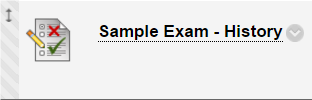
2. Choose Edit the Test Options.
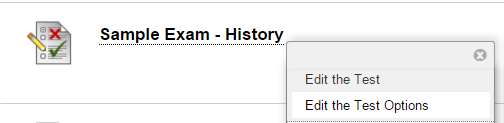
3. Scroll to the Test Availability section.
- You can set this to available, and then use the Display After and Display Until fields to limit the amount of time the link appears.
- Select the date and time when the test will become available to students. Select the date and time the test or survey will be made unavailable to students.
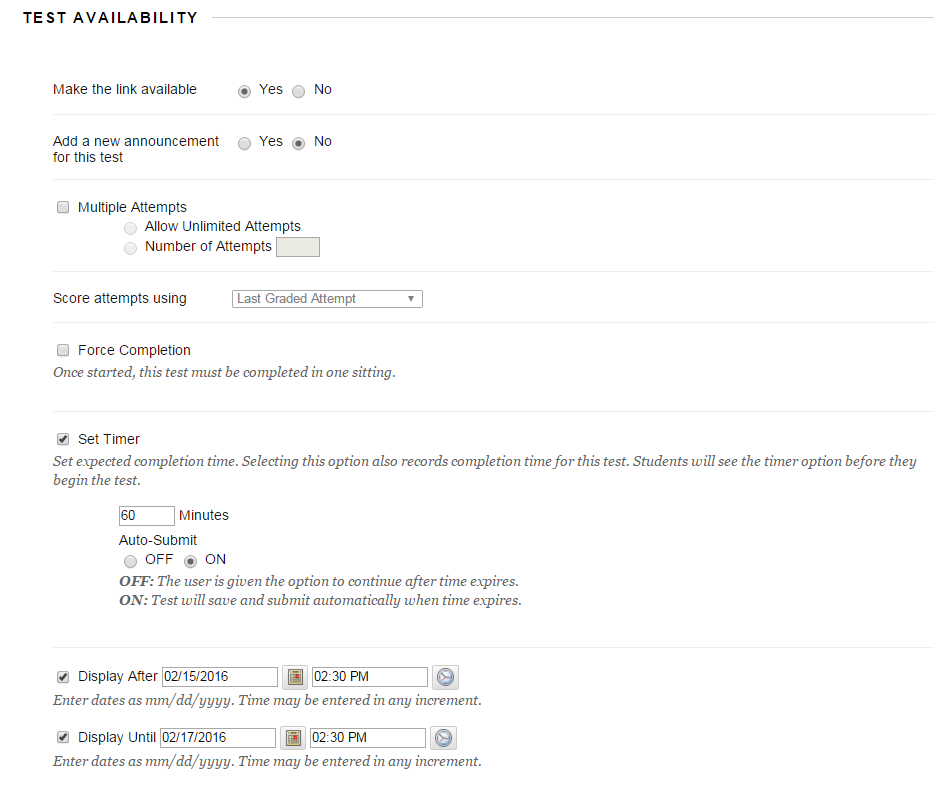
4. You can require and type a password for students to use to access a test. Passwords have a limit of 15 characters and are case sensitive

For additional support, visit http://uhd.edu/bbhelpform
