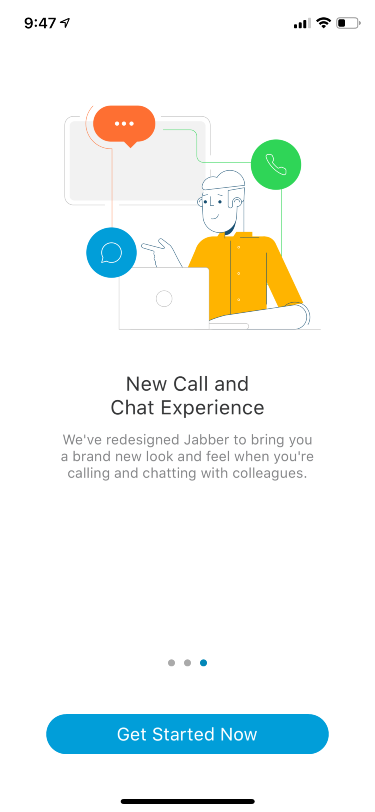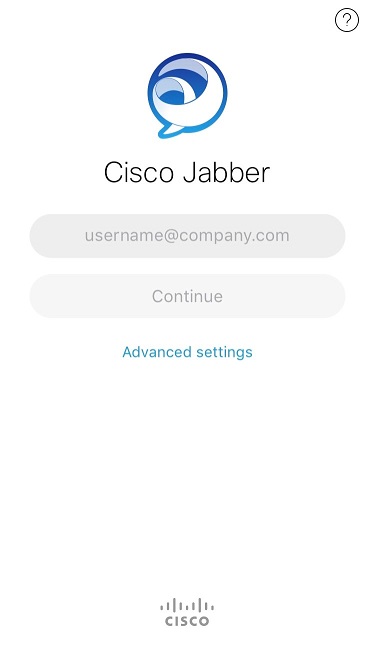Jabber Mobile Device Download and Installation Instructions
Android Instructions iOS Instructions
Android
- On your Android phone, install Cisco Jabber (Alternatively, visit the Play Store on your phone and then search for Cisco Jabber.)
- Tap the Install button.
- Read the notices and disclaimers and then click Accept.
- When prompted with to Allow Jabber to Sync with Contacts tap Don't Allow or OK or depending on your preference.
- When prompted with to Allow Jabber to Access Device Storage tap Don't Allow or Allow depending on your preference.
- When prompted with to Allow Jabber to Access Your Microphone tap Don't Allow or OK depending on your preference.
- When prompted with to set Jabber to your Default Dialer tap Don't Allow or OK depending on your preference.
- When prompted with to "discover or connect to other networks" tap Don't Allow or OK depending on your preference.
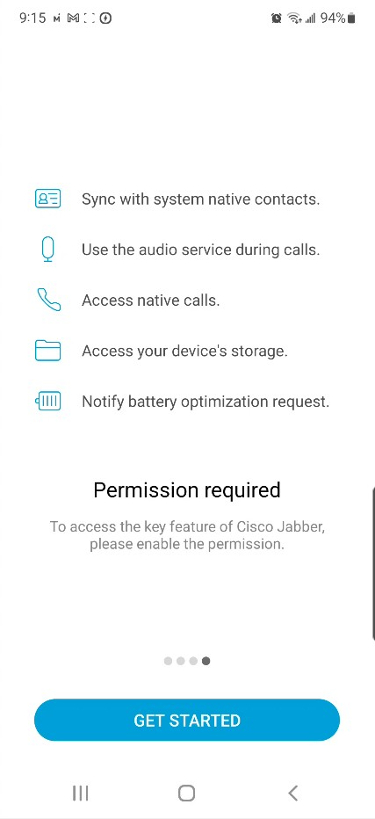
- After the installation has completed, tap Open.
- Type in your UHD email address and password and tap Continue.
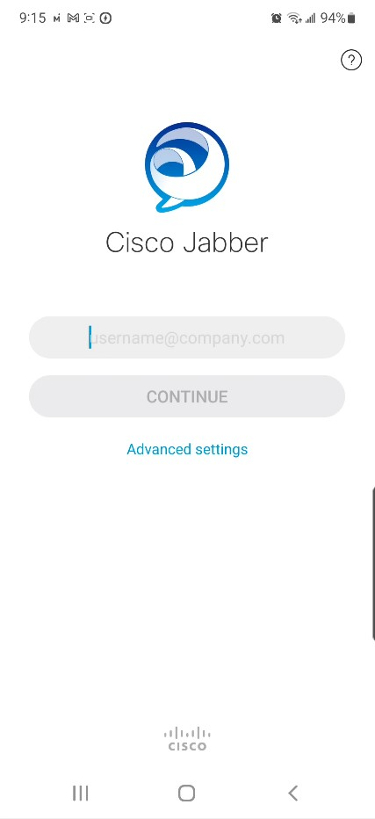
iOS
- On your iOS device, install Cisco Jabber (Alternatively, you visit the App Store on your iOS device and then search for Cisco Jabber.)
- Tap the Get button.
- Read the notices and disclaimers and then click Accept.
- When prompted with to Allow Access to Your Contacts tap Don't Allow or OK or depending on your preference.
- When prompted with to Allow Jabber to Send Notifications tap Don't Allow or Allow depending on your preference.
- When prompted with to Allow Jabber to Access Your Microphone tap Don't Allow or OK depending on your preference.
- When prompted with the message "if you would like to use Jabber with Siri" tap Don't Allow or OK depending on your preference.
- When prompted with to "discover or connect to other networks" tap Don't Allow or OK depending on your preference.
- Swipe left and then tap Get Started Now button to proceed.
- Type in your UHD email address and password and tap Continue.
- Once logged in, you will be presented with the console.