Accessible Emails
Accessible Tips for Emails to Announce Your Event
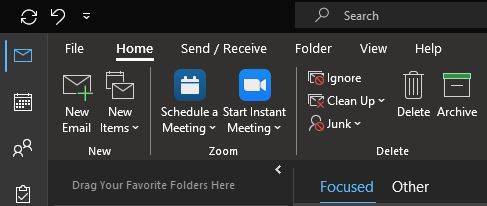
If you are sending an email to announce an event happening in College of Humanities and Social Sciences (CHSS) whether the event is online, in-person or both, please consider the following to keep your message compliant for assistive technology:
Basics for Event and Annoucments in Email
- Type out all the details about your event in the body of your message.
- Avoid using tables. (see "Make Your Outlook Email Accessible" for more information)
- Minimum size font for email is 14 pixels. A sans serif font is recommended.
- Use plain language and avoid jargon.
- Include links to registration, web pages where readers can learn more about the event (if available)
- Include a contact for readers to ask questions about the event
- If you include images in the body of your message, ensure all images, photos, charts, graphics, have captions or ALT tags.
- Do not instruct readers to click an image to complete a task such as visit a web link. Highlight text that describes the link destination and use this as linked text.
Make Your Flyer an Accessible PDF as an Attachment
- If you have a flier of your event, send it as an attachment. Keep your attachment to 1 mb or less.
- Make your flier or document an attachment because many email programs have images inside of email messages disabled by default.
- Do not rely on an image (.jpg, .bmp, .tiff., png, etc..) or PDF to convey your information. The contents of a graphic file are not read by assistive technologies. PDFs can be made accessible but this takes time, training, and effort, so not everyone may be able to do this.
Linking URLs in Email
- Do not include the full URL in your message. If it is a registration link, link the words "registration is required' or 'register to attend'. If you put a full URL in your message or document, a screen reader will read out every single character. Having a long URL read aloud takes time and could cause frustration.
- Do not use 'here' as linking text. Also avoid, 'see above, see below', 'learn more' and 'read more' as linking text. For more information, visit: "Why links should never say click here" page in this web site.
- Do not instruct readers to click an image to reach a website or registration link or email link.
Other Guidelines for Email
- Include screen tips on your links in Outlook to enhance accessibility
- Do not rely on color, or font colors to convey meaning in your email message.
- Left align all your text in your email message. The left side of the page is the only reference point when content is magnified. If text is centered in your message, the user will need to do extra scrolling to read.
- Use headings (h1, h2, h3,...) in logical order. Screen readers rely on page elements such as headings to determine the structure of the email (and documents and web pages).
- Keep your subject line under 40 characters to avoid having the subject cut off when using mobile devices.
- Use descriptive thoughtful subject lines and avoid using emojiis and special characters as these may trigger spam filters
- Make Your Outlook Email Accessible for People with Disabilities
- Why You Shouldn't Use Tables in Email (Constant Contact)
Promoting Events in CHSS
In addition to sending an email to a group, you can promote you event on campus. Contact the College Web & Technical Support Specialist. The College Web and Technical Support Specialist can post your event to:
- CHSS web site
- The UHD calendar
- The CHSS calendar
- CHSS Department calendars
- CHSS social media
- The campus slide show
- CHSS, Arts and Communication and English monitors (slide show)
Additional Information
View information on making Social Media posts accessible.
